Dashboard Widgets allow users to visualize key data and metrics in a customized format. You can easily activate widgets to display the information most relevant to your role and also download the data for offline analysis or reporting.
To activate and display widgets on your dashboard, follow the steps below:
- Navigate to the Dashboard page.
- Click on the Add Widget option.

- In the list of available widgets, check the boxes corresponding to the widgets you want to activate.
- Once you have selected the required widgets, click Add.

Your selected widgets will now be activated and visible on your dashboard. You can further configure or personalize them as needed using the widget’s title bar options.
To download data from a widget:
- Navigate to the widget containing the data you wish to export.
- Click on the Download icon available within the widget.
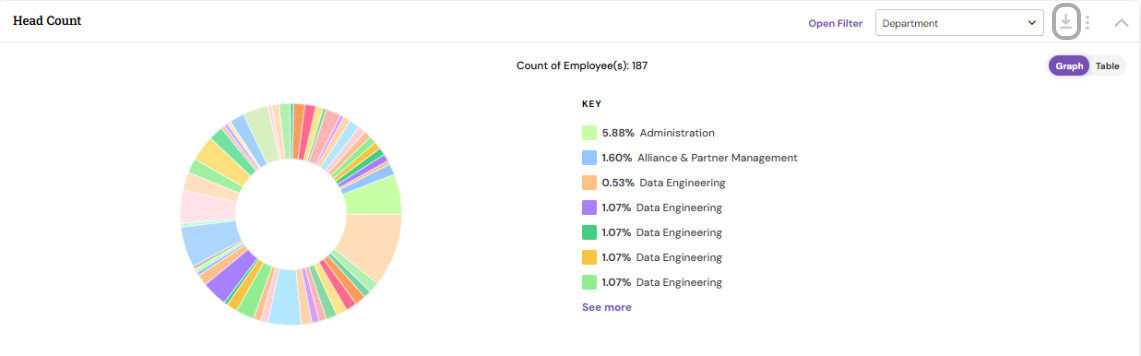
- The data will be downloaded either in PDF or Excel file format.

This feature helps you easily extract and work with data offline, ensuring flexibility and accessibility for reporting or presentations.
PS: Synergita implementation for your Organization may vary from how the features are described here. The screen shots given here may also be different from what you see in your system. Please talk to the concerned person in the Organization for any specific queries.
