As an HR Administrator, you can add more certificates for an employee or update multiple employee certificates in bulk through the Import functionality. This allows for efficient management of employee certification data across the organization.
Follow the below steps to add certificates for employees:
Navigate to Admin > Import/Export.
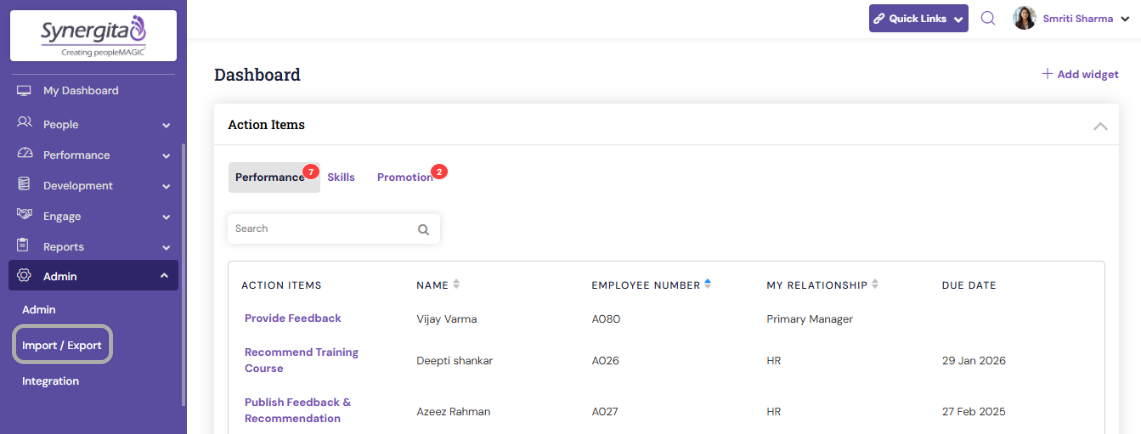
Click on Employee Certificate Details.

Download the template available in the system.
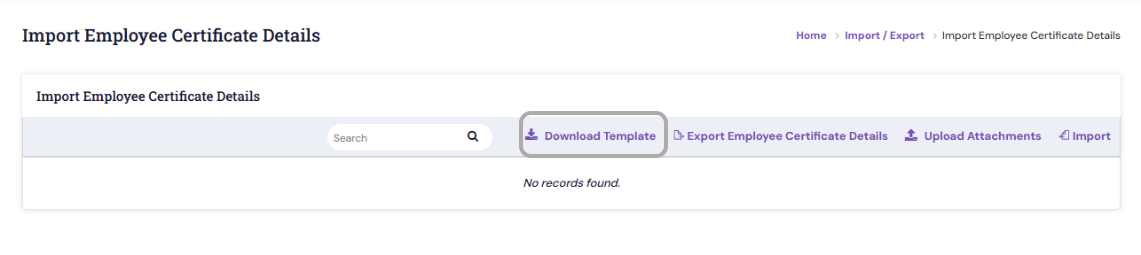
In the downloaded template, provide the required details for each employee, including Category, Certificate Name, Certifying Authority and other relevant details available in the template.

Under the Attachment column, specify the name of the certificate file (as it appears in your zip file)

Once the template is filled out, click on Import.

Choose the completed Excel file to import the employee certification data.
Choose the corresponding ZIP file containing the actual certificate documents.
Click Upload to import both the certification data and the attached files into the system.
Note:
If you have already uploaded the employee certification information, you can use the Upload Attachment option to import only the certificate files in a ZIP format.


Ensure that the file names in the ZIP folder match exactly with those specified in the Attachment column of the template.
PS: Synergita implementation for your Organization may vary from how the features are described here. The screenshots given here may also be different from what you see in your system. Please talk to the concerned person in the Organization for any specific queries
