Employees can easily add and update their professional certificates in Synergita to keep their skills and qualifications up to date in the system.
Follow the steps below to add or update the certificate in the system:
Navigate to People > My Profile.

Click on the Skills tab.

Scroll to the Certificate List section.
Click on the Add button to open the certificate entry form.

Enter the relevant details, including Category, Certificate Name, Certifying Authority and other applicable details available in the system.
Under the Attachment column, upload a copy of your certificate document for record purposes.

Once all details are entered, click the Save icon to complete the process.
Your certificate will now be successfully added to your profile and visible in the Certificate List section under the Skills tab.
- If you want to update the Certificate details, simply click on any of the Certificate information fields.
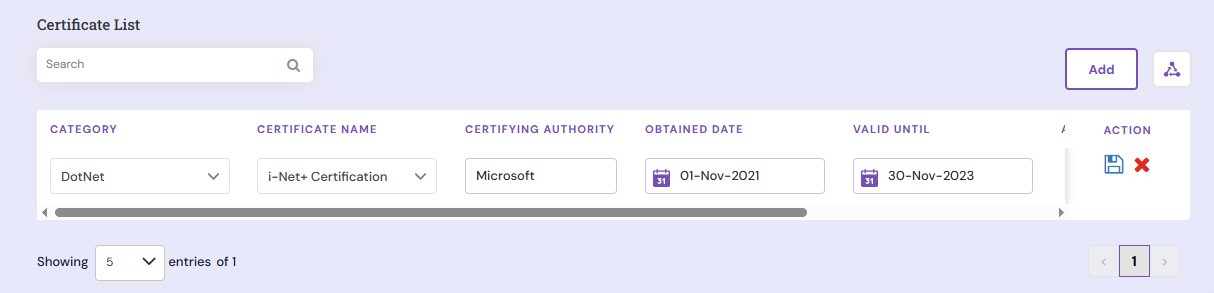
- It will switch to an editable format. Update the necessary details and click the Save icon to store the changes in the system.
PS: Synergita implementation for your Organization may vary on how the features described here. The given screenshots may also vary from what you see in your system. Please talk to the concerned person in the Organization for any specific queries.
