As an HR Administrator, you have the ability to manage user access within the system. This includes deactivating or removing employees who are no longer active or require temporary access suspension. Deactivating an employee ensures that their login credentials are disabled while preserving their historical data for record-keeping and reporting purposes.
Follow the steps below to deactivate an active employee:
- Navigate to Admin > User Management.
- Click on Users & Password Management.

- In the user list, locate the employee you wish to deactivate.
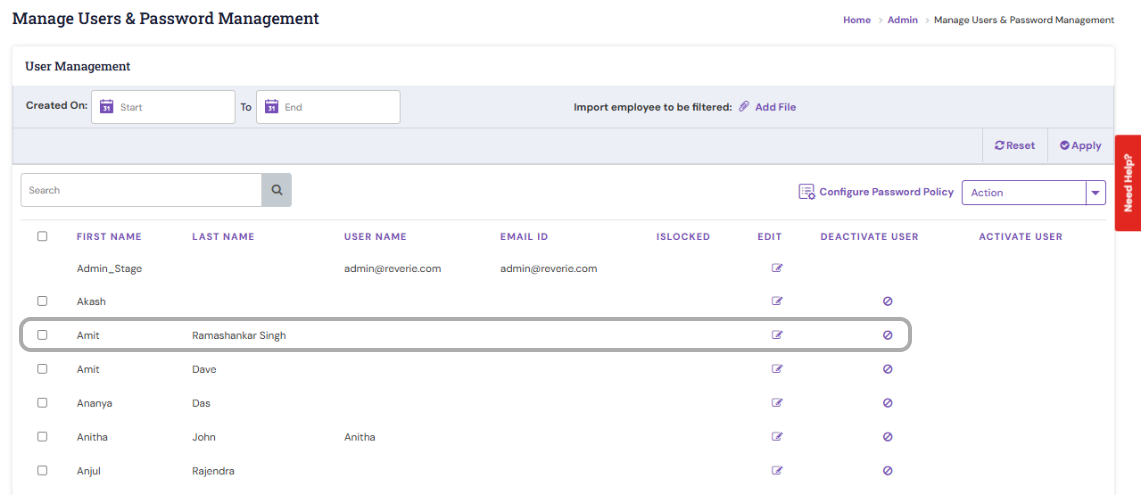
- Click the Deactivate icon corresponding to that employee’s record.
- Confirm the action when prompted.
Once confirmed, the employee’s account will be deactivated, and they will no longer have access to the system.
Note: Deactivation does not delete the employee’s data. You can reactivate the employee’s account at any time if needed.
PS: Synergita implementation for your Organization may vary on how the features described here. The given screenshots may also vary from what you see in your system. Please talk to the concerned person in the Organization for any specific queries.
