Salary revision letters are generated using predefined templates. Organizations can create multiple templates, and these templates serve as the basis for generating employee-specific salary revision letters.
Templates can be configured based on one or more parameters such as Organization Unit, Location, Grade, or the Score obtained in the performance appraisal.
The steps to create a new salary revision letter template are outlined below.
To add a new revision template
1. Navigate to Admin > Appraisal Letters > Salary Revision Template
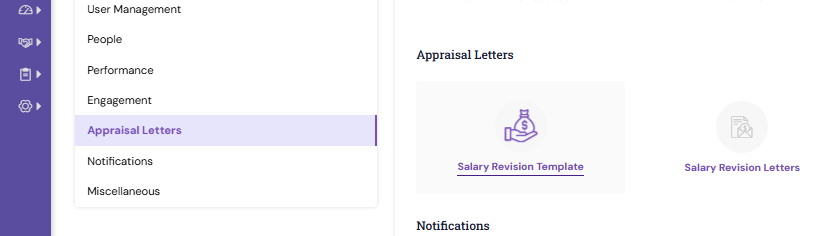

3. In the new template form, fill the details
- Enter the unique name for the template. e.g. Appraisal Template, Compensation Template, Promotion Template, etc.
- Define or select the parameters such as Organization Unit, Location, Grade, Score, etc. so that the template will display to specific employees based on the parameters defined
- Provide the template content in the workspace provided, and format the body content using the text editor.
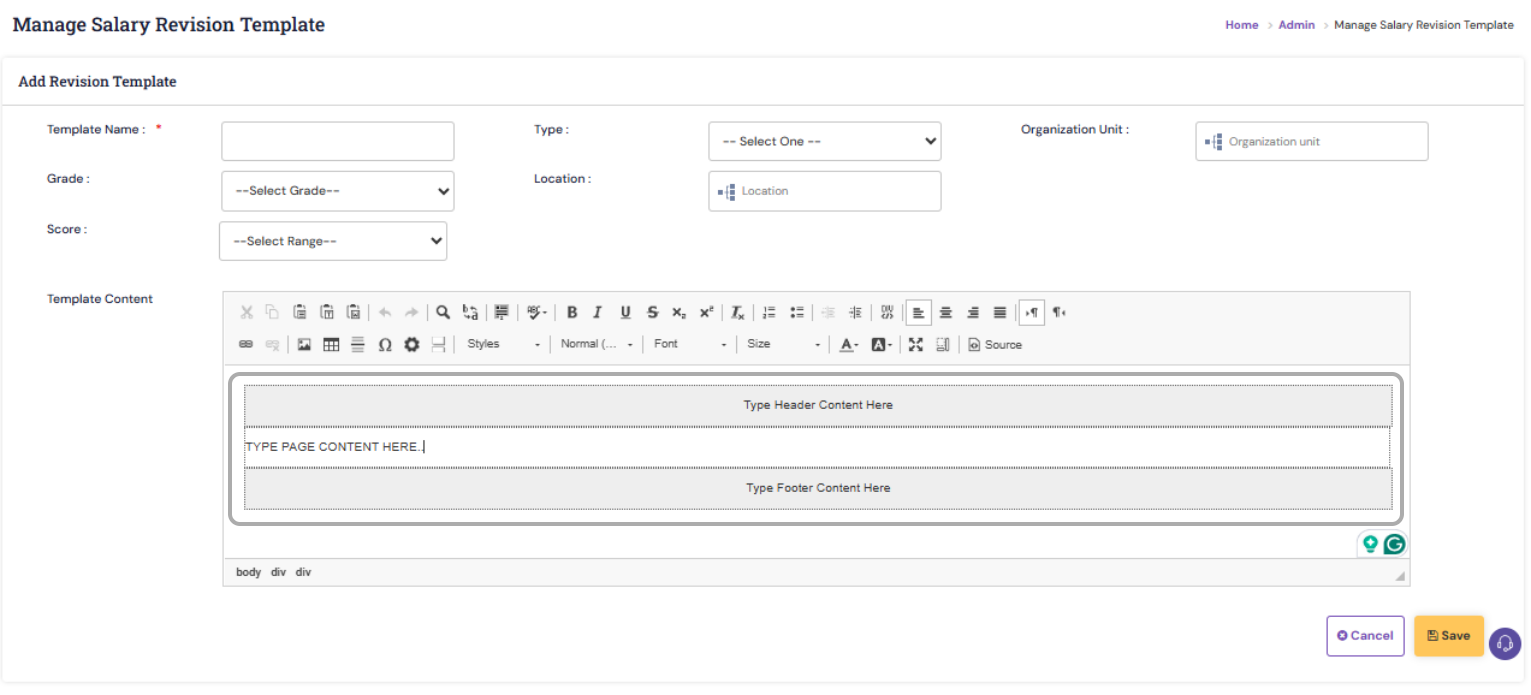
- You can create the content, including dynamic placeholders like Revised CTC, Revised Fixed Pay, Revised Variable Pay, Currency Type, Effective From date, etc. These place holders have to be enclosed using curly braces. e.g. {{Revised CTC}}.
- The values for these place holders can be handled in the Manage Salary Revision Letters page
- To include an annexure for CTC breakup, you can use the Insert Page Break
 and Table
and Table tools for inserting breakup components
tools for inserting breakup components
- You can include your company logo at the header and the company address or copyright at the footer
- On saving, the template gets listed under Manage Revision Template
- To preview the output of the template in the PDF format, click View PDF respective template row.

- To modify the template, click the Edit icon
 respective a template row and make necessary changes
respective a template row and make necessary changes
PS: Synergita implementation for your Organization may vary from how the features are described here. The screenshots given here may also be different from what you see in your system. Please talk to the concerned person in the Organization for any specific queries.
