All employees can view their Continuous Feedback by following the steps below, provided this feature is enabled for them.
To access the Contiuous Feedback:
1. Navigate to Performance > My Performance > Continuous Feedback
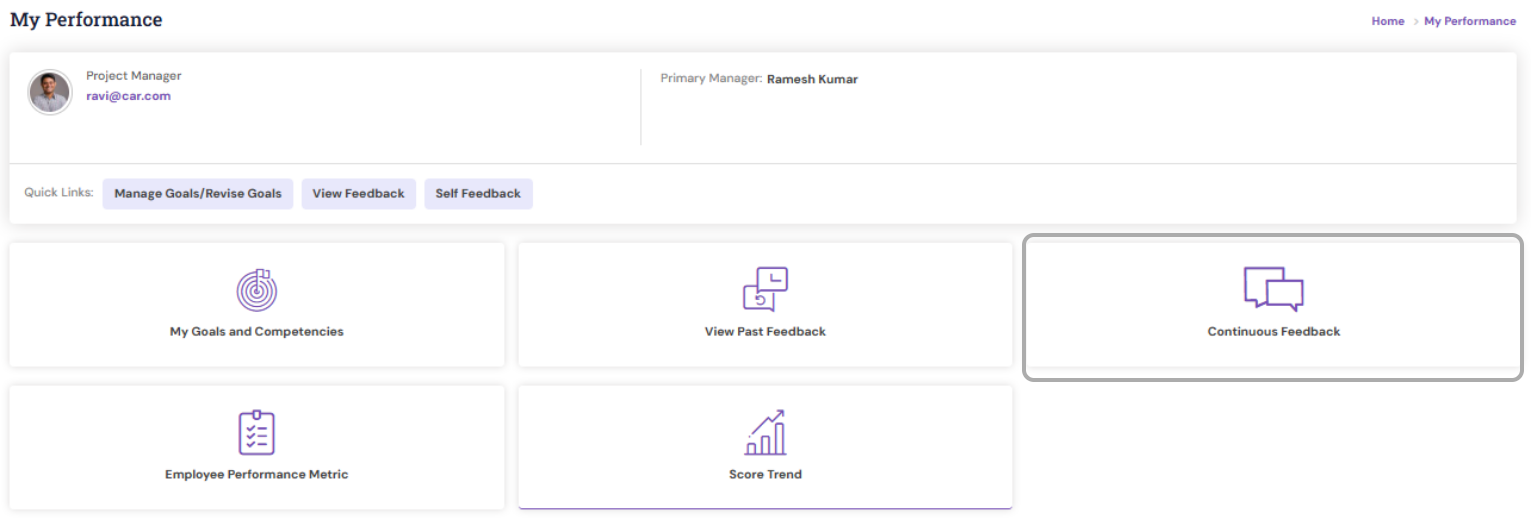
2. The Continuous feedback page appears as shown.

3. Archives display the feedback categories that have been archived, organized year-wise in descending order.
4. To view the categories for a specific month, click on the desired month under the corresponding year.
5. Summary displays the total count of feedback received, grouped by category, for the past five years.
6. To view a specific feedback category, click on the desired category name. The system will slide or toggle the view from left to right to display only that category.
For HR Admins: If you wish to view a specific employee’s Continuous Feedback:
1. Navigate to Performance > My Team.
2. Search for the employee’s profile.
3. Click the three-dotted icon (⋮) next to their name.

4. Select Performance > Continuous Feedback.
A page similar to the one shown above, the user's performance tabs with Continuous feedback will appear. You can use the available features and filters on this page to view the required feedback details.
PS: Synergita implementation for your Organization may vary from how the features are described here. The screenshots given here may also be different from what you see in your system. Please talk to the concerned person in the Organization for any specific queries.
