All users are directed to the Landing Page (Home Page) immediately after logging in.
This page provides an overview of the performance appraisal process and serves as the starting point for user activities within the system.
The landing page typically includes:
An image representing the steps in the performance appraisal process (displayed in the left pane).
A textual write-up explaining the process or sharing organizational context (displayed in the right pane).
An optional Action Items link that directs users to their performance-related tasks.
The landing page can be easily customized to reflect your organization’s branding, process, and communication needs.
To configure and publish your organization’s landing page, follow the below steps:

- Navigate to Admin > Tenant Administration.
- Under Organization Setup, click Configure Landing Page.
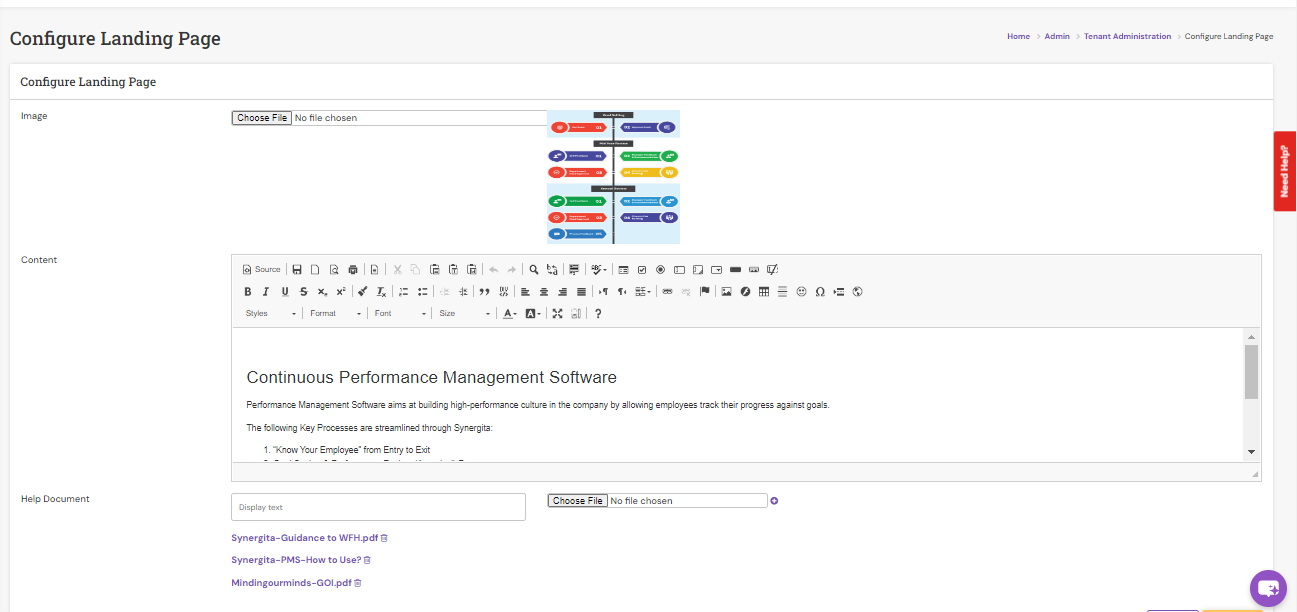
- Click Choose File next to Image to browse and select the image that represents your organization’s performance appraisal steps and click Open. The selected image will appear in the Preview section.
- Use the workspace in the Landing Page Editor to enter the textual content describing your appraisal process or related information.
- Utilize the formatting toolbar to adjust text style, layout, and emphasis as needed.
- Include a hyperlink within the body content that directs users to their Action Items page for quick access.
- To include user guides or other performance management documents, click Browse to locate and select the desired PDF file and click Open to upload it. Also, enter the Display Text that will appear for the document link.
- Once configured, the uploaded help documents will appear in the Help Document dropdown list on the Home Page.
- Users can easily download these files for reference.
After configuration:
The landing page displays the updated image and textual content.
Users can view and access Help Documents and Action Items directly from the Home Page.
The overall presentation aligns with your organization’s branding and performance management framework.
PS: Synergita implementation for your Organization may vary from how the features are described here. The screenshots given here may also be different from what you see in your system. Please talk to the concerned person in the Organization for any specific queries.
