Several email notifications get triggered during workflow steps and other events
As a HR administrator, you can manage the email content and email dispatch details based on the events. You can create the content of the email including dynamic placeholders. These placeholders will then be replaced with the dynamic content while sending out the email notification.
The steps to setup email notification are as follows.
To configure email notifications

1. Navigate to Admin > Tenant Administration
2. Under Settings, click Manage Notifications
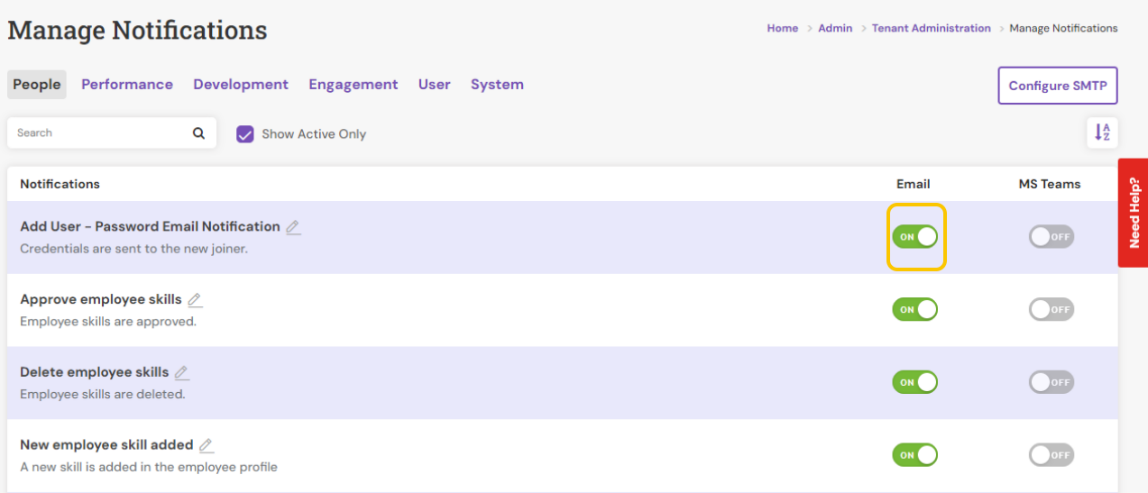
Search View lists all the pre-defined or existing email notifications configured for both employee-based and performance-based events.
3. You can also activate and deactivate the notification integrated to the feedback cycle using the above highlighted toggle button.
4. To configure or edit the notification dispatch details, click the CONFIGURE SMTP button at the top right corner.
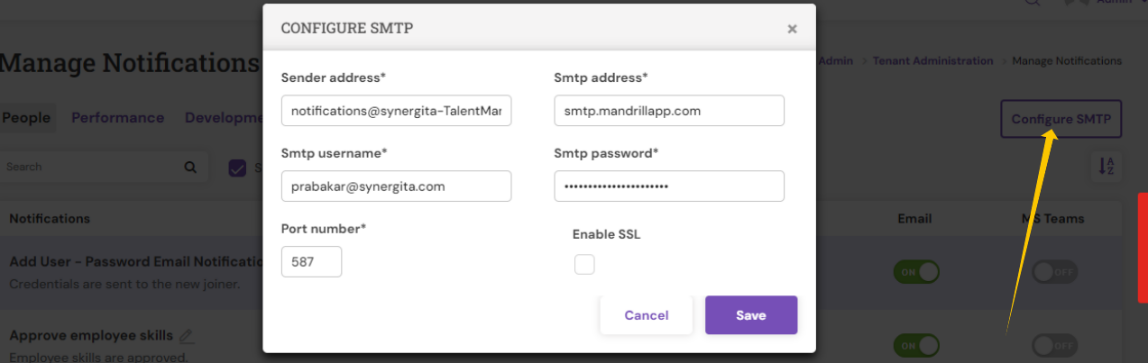
5. To send an email notification through an SMTP server, define the email dispatch and content details that include
- Sender Email Address - This is the email address from which the email notifications will be sent out
- SMTP server address Example: smtp.gmail.com
- SMTP Authenticated Username of the user
- SMTP Authenticated user’s password
- SMTP Port Number Example: 25
- Enable SSL option if requires to send the email content in a secure way

6. Enter Recipient Details to provide the primary recipient’s email ID and select authority relationship, and if necessary include the secondary recipient's email ID such that the notification emails will be sent automatically to these specific recipients.
7. Provide the email subject and format the email body content using a rich text editor / HTML editor.

To save the email notification and dispatch settings, click Save.
PS: Synergita implementation for your Organization may vary from how the features are described here. The screenshots given here may also be different from what you see in your system. Please talk to the concerned person in the Organization for any specific queries.
