The reminder frequency ensures that employees and managers receive timely notifications without being overwhelmed by too many emails. The reminder frequency determines how often the system sends follow-up notifications for pending activities such as self-appraisals, approvals, or feedback submissions.
HR administrators can easily update these settings for existing reminders or configure them while creating new ones to align with organizational timelines and communication preferences
The steps to set up the reminder and escalation activation day settings are as follows.
1. Navigate to Admin > Most Popular Configurations > Reminders
2. For an already configured reminder, if you want to set up the activation days then you may click on the respective reminder name.
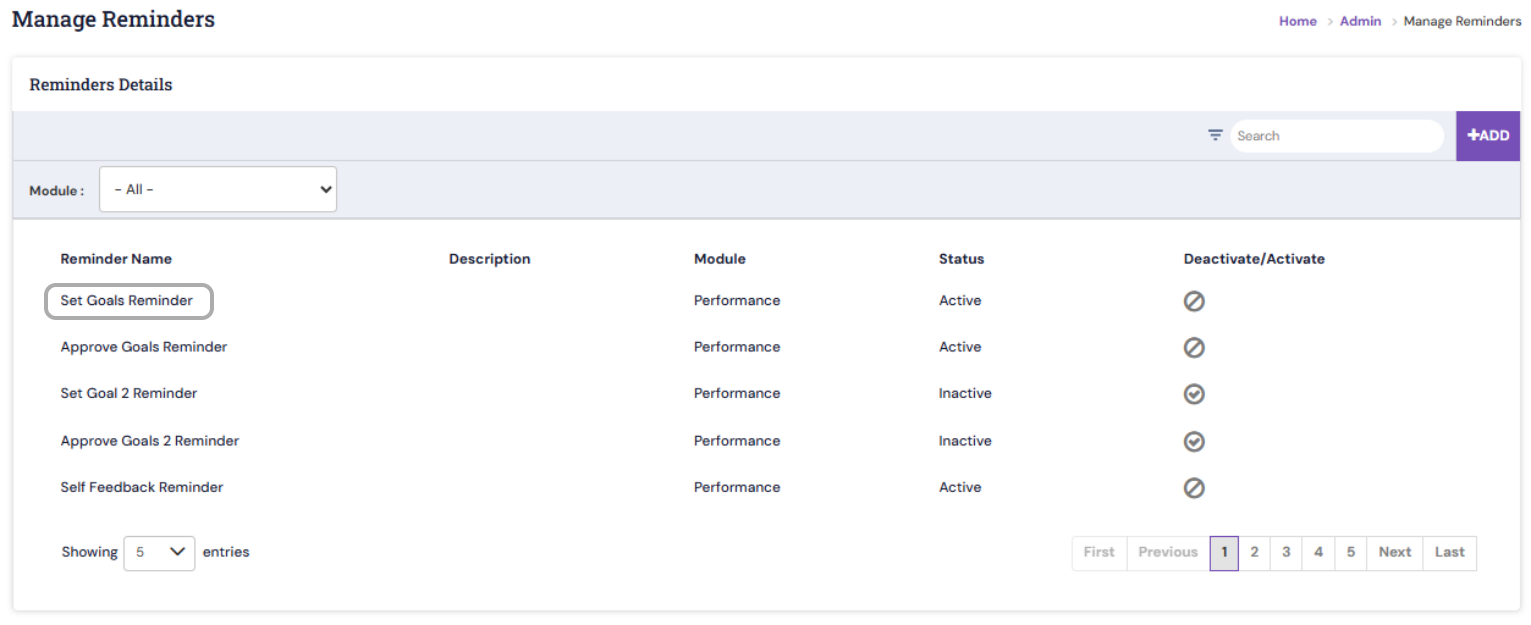
3. The configured details will be available. Kindly update the highlighted/activation date details as per your needs and click on Update.

4. While adding a new reminder, enter the necessary details, including the Activation Day, frequency and save it.
Configuring activation days for reminders and escalation emails helps automate timely communication, ensuring tasks are completed without manual follow-up. By setting these schedules strategically, you can improve process adherence, reduce delays, and enhance overall operational efficiency.
PS: Synergita implementation for your Organization may vary from how the features are described here. The screenshots given here may also be different from what you see in your system. Please talk to the concerned person in the Organization for any specific queries.
