The notifications are an essential part of the performance management process, keeping employees, managers, and HR teams informed about key actions and deadlines. The Manage/Edit Notifications feature allows administrators to customize and control the content, recipients, and timing of system-generated notifications.
By managing or editing notifications, HR can tailor messages to match organizational needs, ensure consistent communication, and enhance user engagement.
How to Manage Notification and Reminder email notification
- Navigate to Admin > Notifications.
2. Click on Performance > Search for the corresponding notification
3. Show “Active” only will have the enabled notification
4. For example, HR is going to update the notification content for Self Feedback Activity

5. Click on the notification name >Select the Recipient Relationships>
Enter the sender's address in the Recipient Address
6. The Default Sender Address (Recipient Address) will be “notifications@synergita-TalentManagement.com”
7. Sender address details have to be updated in Recipient Address, HR can update the subject & message.
How to edit the content:
The HR can edit the Subject and Message under each notification. If any changes in the Recipient Relationship, the HR can choose the respective relationships from the Drop Down.

If any changes required in the placeholder, the HR can click on “Insert Placeholder” and remove the existing placeholder if not required.

You can insert the placeholder in Subject or Message by choosing the tab below. The placeholder can be inserted accordingly based on the content.

The HR can also check the alignment in the “Message Preview”
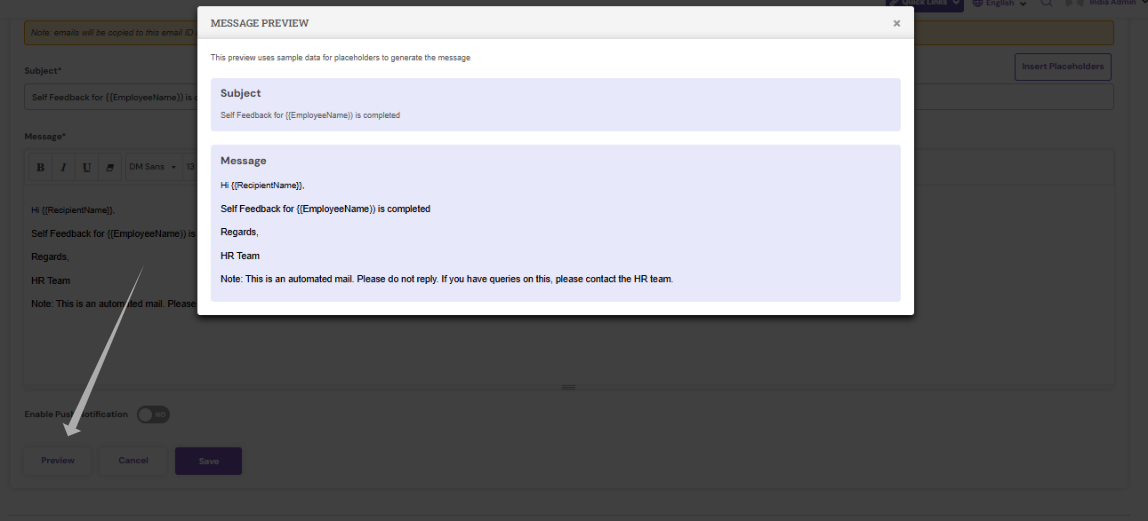
Once the details are aligned, click on Save.
PS: Synergita implementation for your Organization may vary from how the features are described here. The screenshots given here may also be different from what you see in your system. Please talk to the concerned person in the Organization for any specific queries.
