The system allows you to efficiently manage employee locations by defining a structured hierarchy of geographical entities such as Country, State, and City.
As an HR Administrator, you can maintain and update the master list of locations to ensure consistency across employee records.
Follow the steps below to create a new location in the system:
1. Navigate to Admin ->Organization structure->Locations
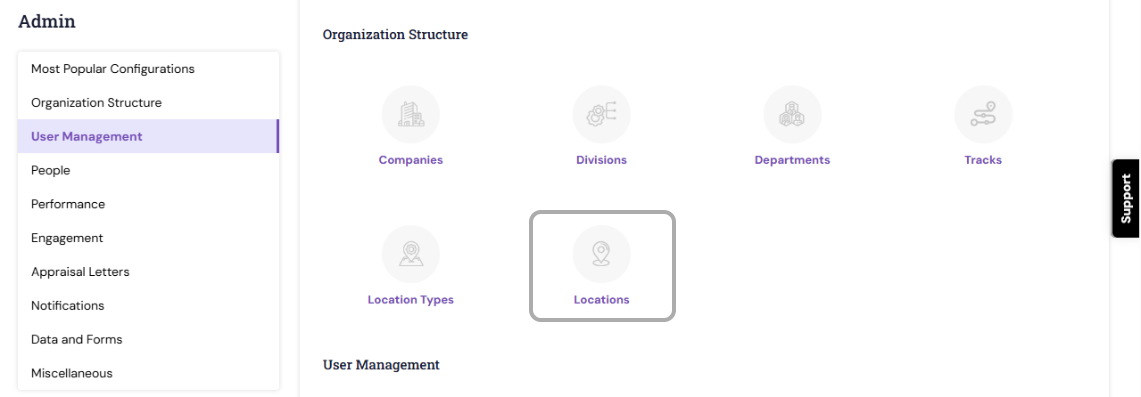
2. Click the Add button. A new editable row will appear under each column.

2.Provide the Location Name and select the appropriate Location Type from the available options.
For example, you can define the location like the United States, California, and San Jose and choose location type as Country, State, and Province as location types respectively.

3.Enter a brief description of the location, if needed.
4.To create a hierarchical structure, assign a Parent Location when adding a sub-location.
5.Once saved, the newly added locations will be available in the Location field of the employee profile under the Organization Structure section.
How to create an Location Type:
- Navigate to
Admin ->Organization structure->Location Type

Click the Add button. A new editable row will appear under each column.Provide the Location type, hierarchy and click Save. A new location type will be created and it will be available in while creating an location.
How to Edit an Existing Location:
Locate the location you wish to update->Click the corresponding row.->Modify the required details (name, parent location, description, etc.). Save the changes.
Note: Synergita does not support permanent deletion of divisions to maintain data integrity. Instead, use the Deactivate option to hide or remove them from active use.
PS: Synergita implementation for your Organization may vary from how the features are described here. The screenshots given here may also be different from what you see in your system. Please talk to the concerned person in the Organization for any specific queries.
