Salary revision letters for employees are done following the appraisal review cycle. In Synergita, HR can easily generate the revision letters for employees and automatically distribute the revision letters.
HR can bulk import the compensation revision data for employees into Synergita and send these letters for one or more approval levels, and finally publish to employees; these letters can be downloaded by the employees.
To add and publish the salary revision of an individual employee:
1. Navigate to Admin > Appraisal Letters > Salary Revision Letters

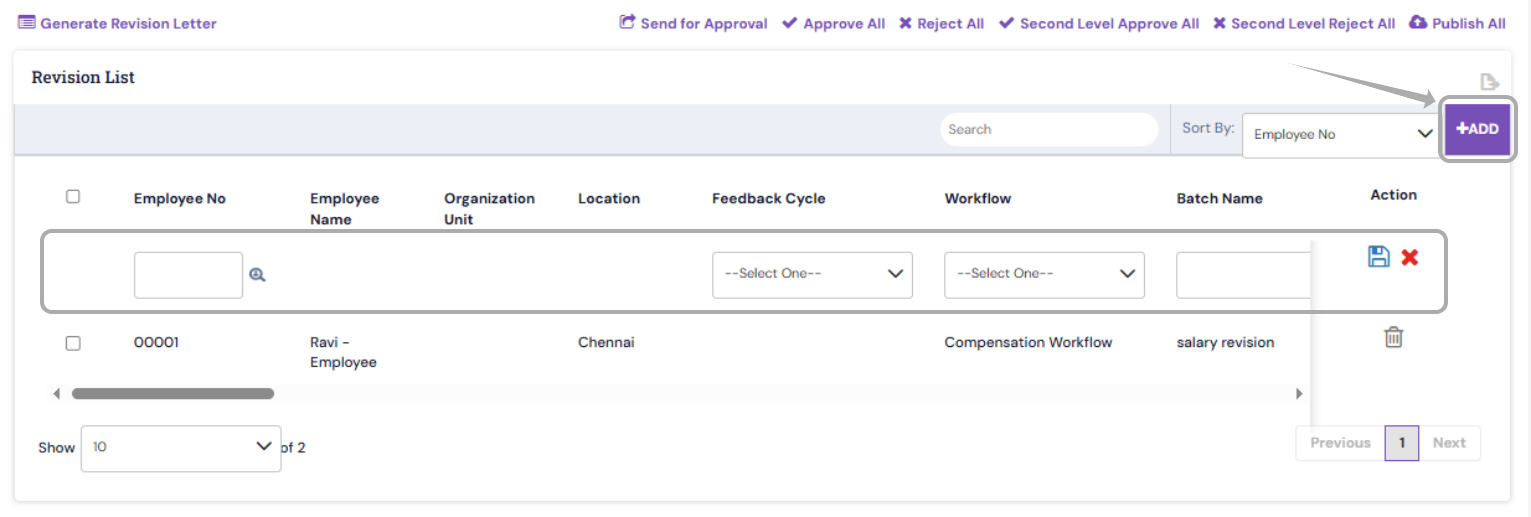
3. To add a new salary revision for an individual employee, click Add and specify the details that include
- Employee No - Enter the employee no. of the employee and click the search icon nearby. The employee name and organization unit will be populated automatically.
- Select the required compensation workflow and template that is used for generating the revision letter. For more information on workflow and template,
- Batch Name - Enter the batch name for your reference. The name can be defined to logically group the salary revisions. For e.g., all the revisions created for the annual cycle 2019 can be named as "Appraisals 2019"
- Enter the Revised CTC/Revised Fixed Pay/Revised Variable Pay values, etc all the applicable details.
- Currency Type - By default, here INR is the currency type. Additional types can be created as needed in the admin module.
- Set the Effective From date at which the revised salary becomes effective for the employee.
- To save the newly entered salary revision, click the save icon.
Once the same is saved, the salary revision letters can be previewed by downloading under "Template" against employees and proceed to send it for approval/publish.

To add and publish the salary revision of employees in bulk:
To manage salary revision for multiple employees, you can use the Import From Excel
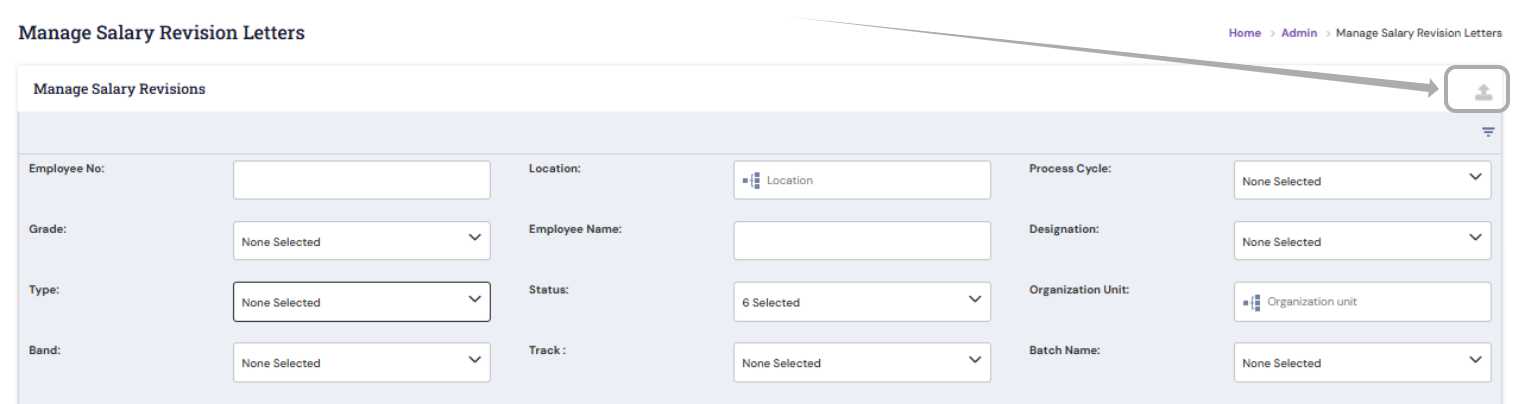

In the Import Compensation Revision, do the following.
Note: It is highly recommended to use the Default Template. This is because the template contains the required formatting and header rows. Your data file will not successfully upload if it doesn't contain the required information. |
- Download the Default Template excel. Fill the excel in a valid format. The data must include the employee's salary revision mandatory components
- Click Choose File to upload the updated template
- Click Import to validate the records
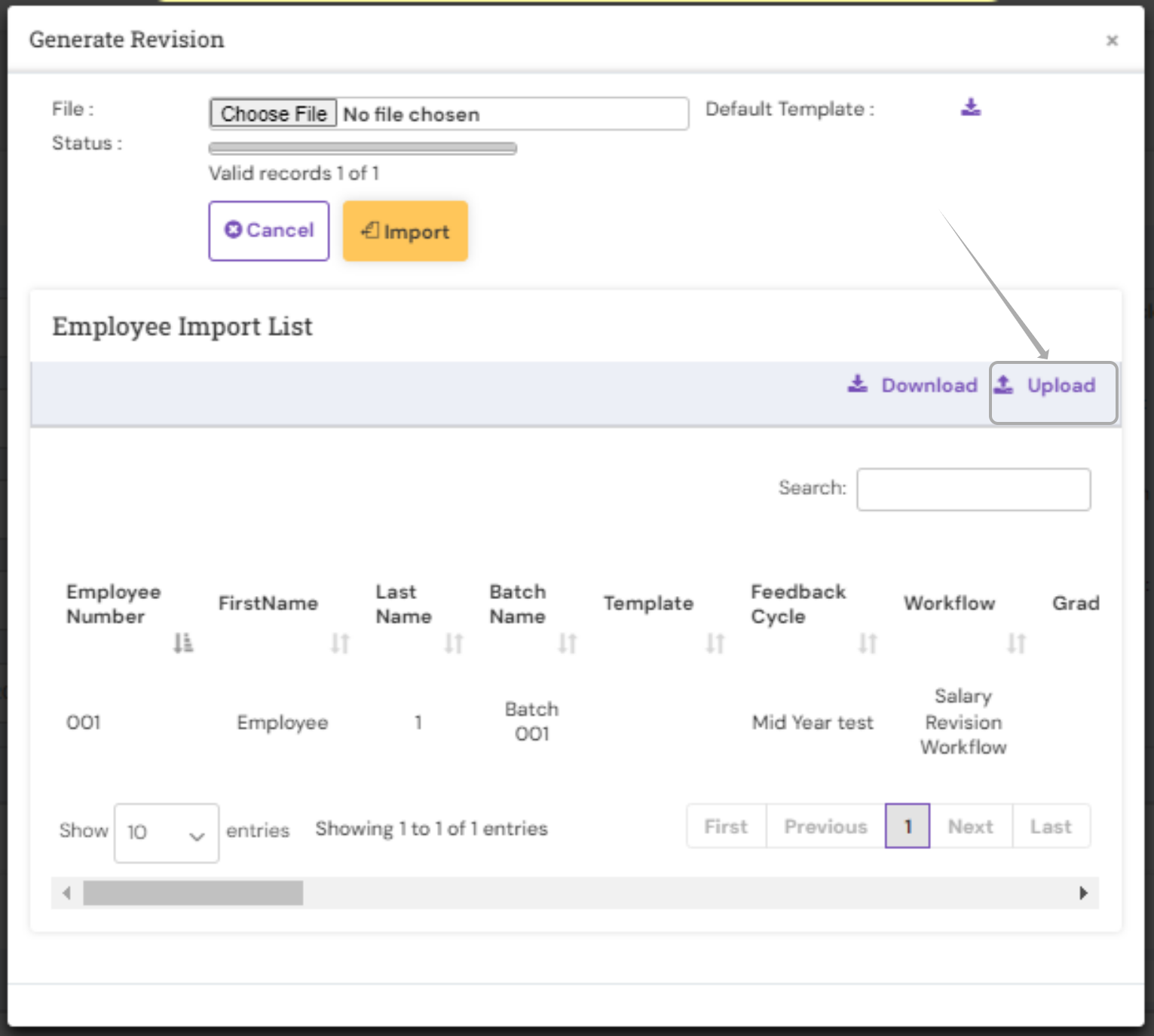
- To upload the data into the system, click Upload
- To correct the errors in the imported excel file, Click Download, update and then upload it again.
- Once the upload is done, cross verify the salary revision template for values by downloading it under "Template" against employees.
To generate revisions for all or selective employees, click Generate Revision Letter and select the Feedback Cycle in which the employees are included, Compensation Workflow and required batch.
You can also optionally filter the employees by location, Organization unit, and grade.
- The new compensation revisions are in draft status initially, and you can configure the required approval steps in the workflow as needed.
- Once the revisions are generated, select one or more revision records and click Send for Approval. Compensation revisions can be approved/rejected during the review using the Approval and Second Level Approve All button.

- To publish all the salary revisions of the employees, select the revision records and then click Publish All.
PS: Synergita implementation for your Organization may vary from how the features are described here. The screenshots given here may also be different from what you see in your system. Please talk to the concerned person in the Organization for any specific queries.

