A primary manager can nominate the best-fit employees for promotion by evaluating their performance scores and rewards received. Employees can be proposed for promotion based on their designation, track, level, or work role.
Note: As a prerequisite, before nominating the employee, a HR must configure the employee promotion nomination form based on the organization values, employee's performance and job tenure. The promotion nomination forms can be managed using this Configure Promotion page. |
To nominate an employee:
- Navigate to People > My Team's Promotion

My Team's Nominations page displays the list of employees or nominees who are in a reporting relationship to you
- Click Nominate relevant to an employee you wish to promote.
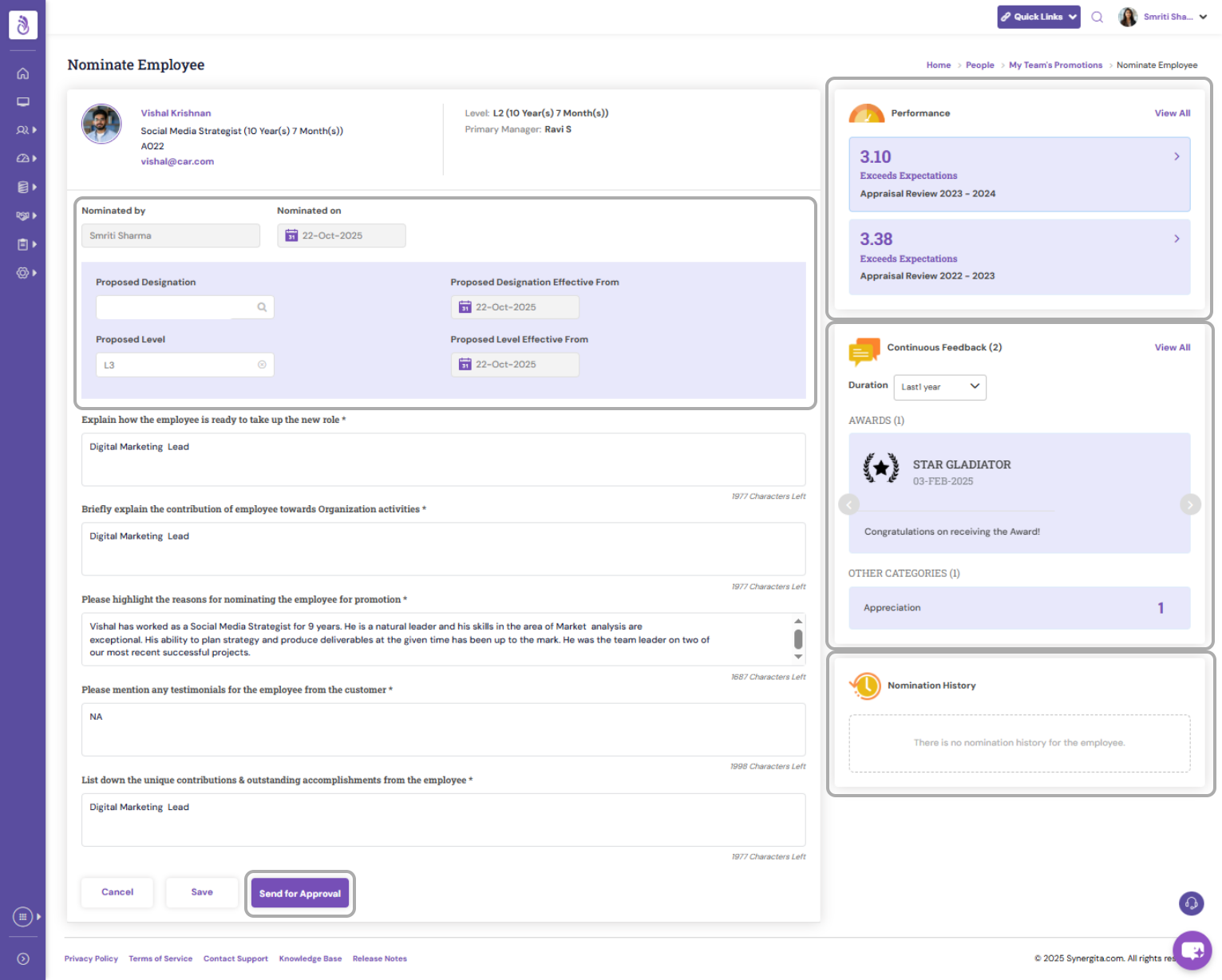
- On the nomination page, you can view the employee’s:
Overall Performance Score
Rewards received for current and previous review periods
- Use the Performance and Continuous Feedback side panels to toggle and view these details.
- Click VIEW under Nomination History to review past promotion details, including:
Approver comments
Nomination activity log
Approved designation, track, level, or work role for previous periods
- The Nominate Employee page displays:
Nominated by: Your username (by default)
Nominated on: Current date (by default)
- Specify the Designation the employee is being promoted to and select the Effective Date (the date from which the new designation becomes active).
- Under each nomination questionnaire—covering areas such as outstanding performance, contributions and accomplishments, rewards, and customer testimonials—provide your comments and reasons for nominating the employee.
- Click Save to store the entered details in the Promotion Nomination Form.
- If the Approval Process is enabled in the Configure Promotion page, click Send for Approval.
The nomination will appear in the Manage Promotions - Approvals/Publish page with the configured approval levels.
- Approving managers (such as Skip-level managers, Department Heads, and/or HR) can review the nomination and take one of the following actions:
Approve – if the employee meets the promotion criteria.
Reject – if the employee does not meet the eligibility.
Reconsider – to send the nomination back to the nominator for review.
- The system sends an email notificationto the approver when a nomination form is sent for approval.
These notifications can be configured in the Manage Notifications page.
- If no further levels of approval exist, click Submit.
Note: The Submit button is available only if you have the privilege to submit promotion nomination forms.
Once submitted, the nomination will be listed under Nomination History for the respective employee.
PS: Synergita implementation for your Organization may vary from how the features are described here. The screenshots given here may also be different from what you see in your system. Please talk to the concerned person in the Organization for any specific queries.
