Continuous Feedback wall allows providing feedback under various categories and awards to employees. Who can provide feedback or awards to whom employees depend on how your HR configured this module in the product.
Continuous Feedback can also be provided to multiple employees at the same time.
To provide feedback for multiple employees
1. Navigate to Engagement > Continuous Feedback
2. Click ADD FEEDBACK / AWARD

3. In the Add Continuous Feedback, do the following.
- Select any one of the feedback categories you require for providing the feedback
- If the Award category is chosen, you can select an award (e.g. Star Gladiator, Role Star, Trust, Innovation, Employee of the Month/Year, etc).

- Click View Employee Directory to manually pick the employees to whom continuous feedback is to be provided, and then click Add.
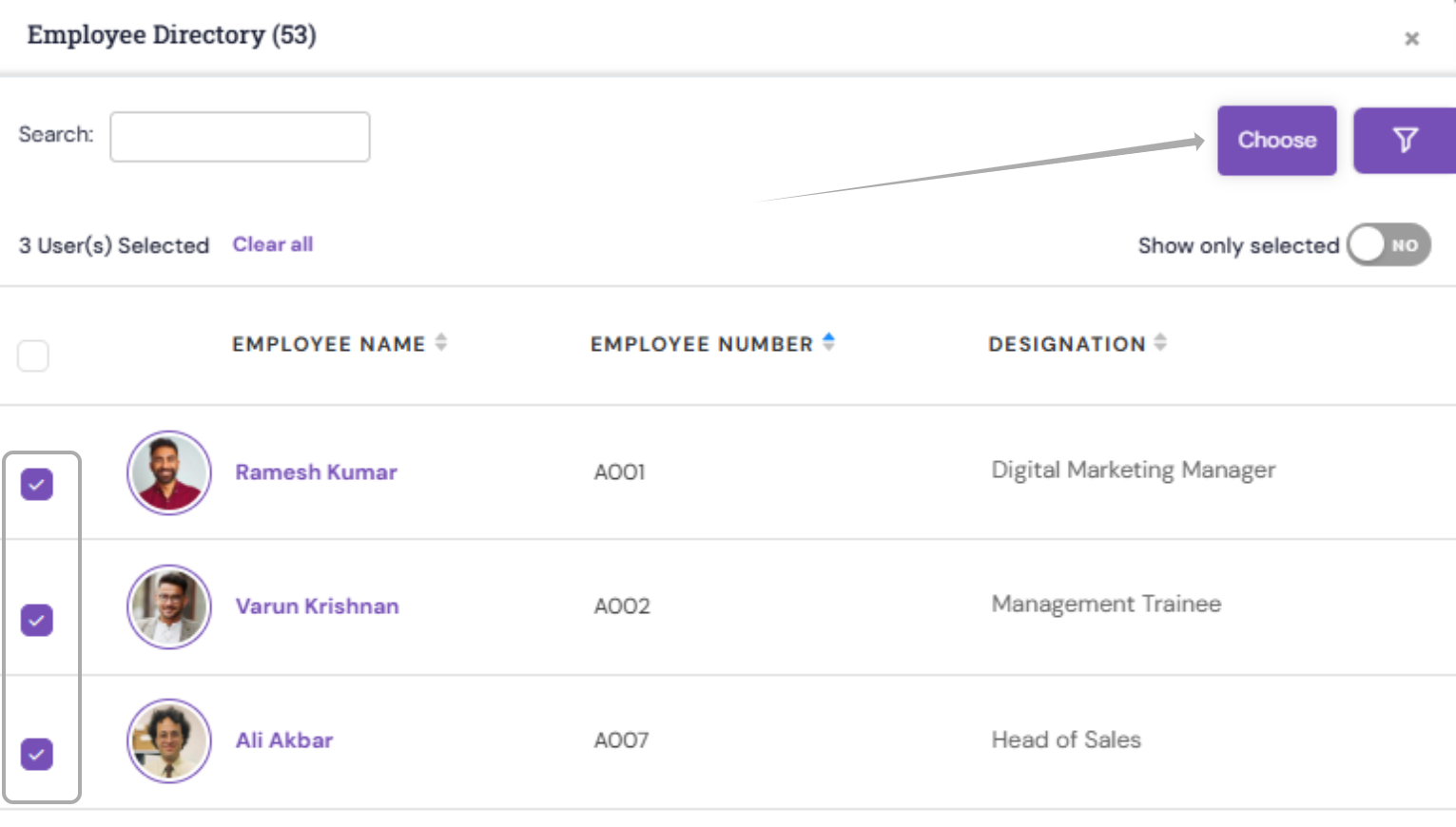
OR
- You can also use the "Import employees" option to choose the employees in bulk.
- Download the default template, add the required employees to whom the feedback is to be provided, save the Excel form, click the "Choose file" option and upload the employees by clicking Add

- Enter the feedback, attachment, or photo
- To post the feedback, click POST
- Any feedback submitted will be published after 15 minutes. The feedback can be edited or deleted within those 15 minutes.
- Each post can be responded to based on the visibility settings. For information on setting the visibility of feedback to a certain group of people, refer to Manage Continuous Feedback Categories.
PS: Synergita implementation for your Organization may vary from how the features are described here. The screenshots given here may also be different from what you see in your system. Please talk to the concerned person in the Organization for any specific queries.
