Automated reminders in some cases, may not reach all recipients due to configuration settings or timing delays. To ensure that key stakeholders, managers, or employees complete their pending actions on time—such as approvals, submissions, or reviews—you can send reminders manually from within the system. This feature allows users with the necessary permissions to trigger reminder notifications directly, ensuring timely completion of tasks and improved workflow efficiency.
To send a reminder manually:
1. Navigate to Admin > Process Cycles (Goals/Reviews)
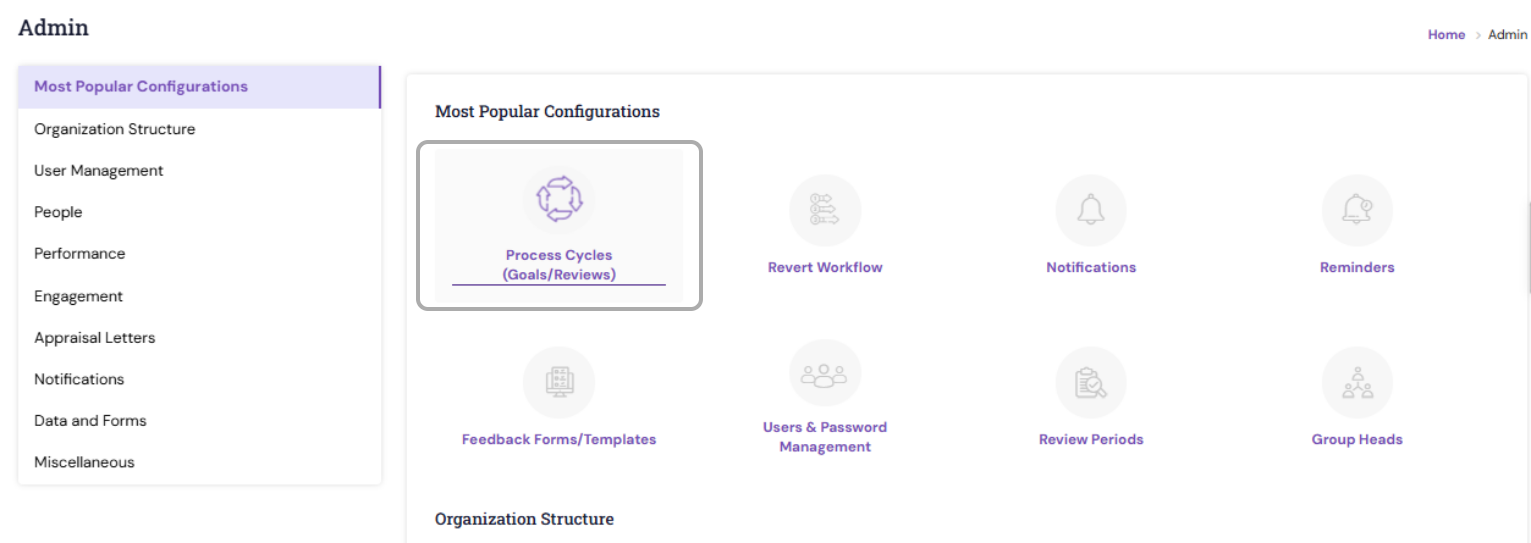
2. Click on the cycle name for which you want to send the reminders.
3. Navigate to step number 3 and turn on "Do you want to enable the auto trigger of reminder notifications", if not turned on.

4. The list of available reminders based on the respective process will be displayed, along with their status, indicating whether each reminder is enabled. You can manually send reminders only for those entries where the “Reminder Enabled” status is set to “Yes.”
5. To send a particular reminder, check the appropriate checkbox, enter the due date (if needed) and click on the "Send Reminder To the Employees button.

6. The reminder will be sent to those employees who are pending in the respective step.
PS: Synergita implementation for your Organization may vary from how the features are described here. The screenshots given here may also be different from what you see in your system. Please talk to the concerned person in the Organization for any specific queries.
