Tracks help HR teams categorize employees based on their functional areas—such as Accounting, Development, Marketing, HR, or Sales. This classification goes beyond the standard company, division, and department mapping, allowing a more detailed representation of roles and functions within the organization.
Using the Tracks feature, HR can define and maintain a master list of tracks that appear in employee profiles under the Work Details section.
Steps to Create a New Track:
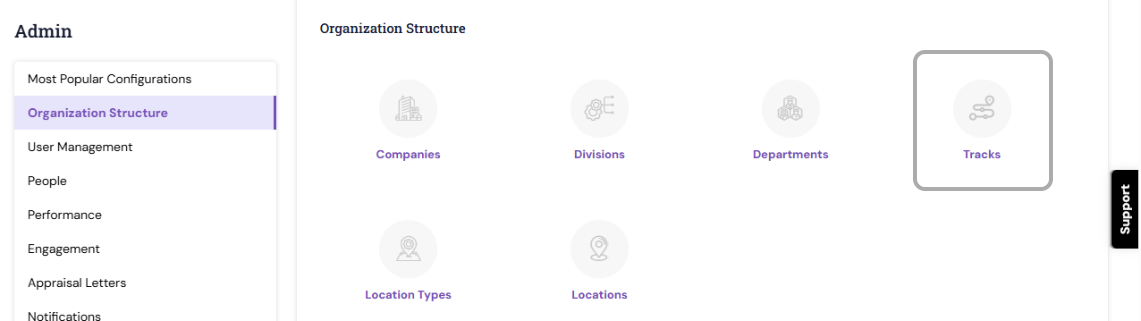
- Navigate to Admin > Tracks
- Under Track List, Click the Add button. A new editable row will appear under each column.
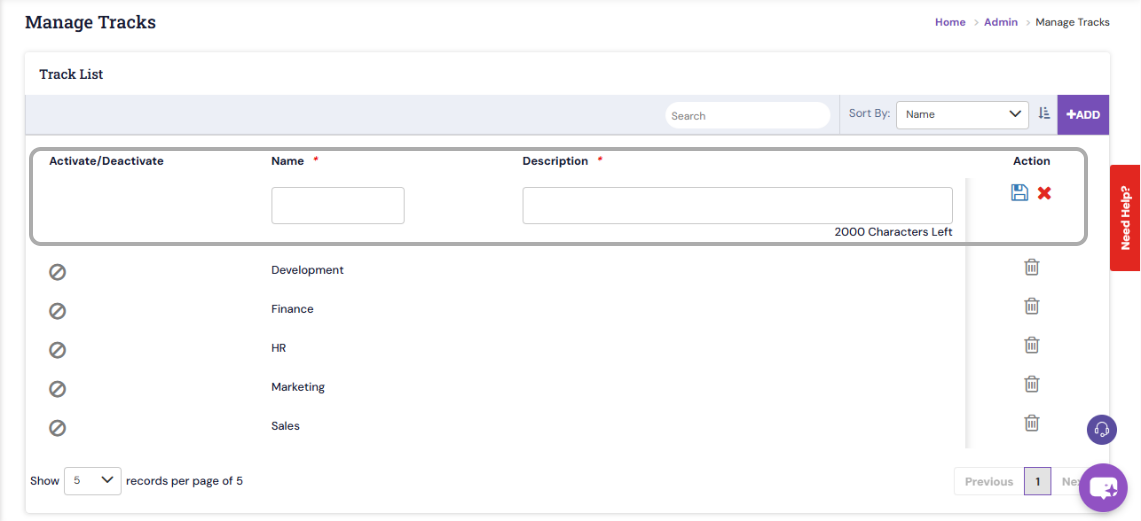
- Enter Track Details such as:
Track Name: Provide a clear and concise name for the track (e.g., “Finance,” “Engineering,” “Customer Success”).
Description: (Optional) Enter a brief description of the track to specify its purpose or scope.
- Click Save to add the new track. Once saved, it will appear under the Work Details section of the employee profile within the organization structure.
Editing or Managing Tracks
To Edit: Click the relevant track row to update its name or description.
To Deactivate: You can temporarily deactivate a track if it’s not currently in use.
To Reactivate: Reactivate the track at any time when it becomes relevant again.
PS: Synergita implementation for your Organization may vary on how the features described here. The given screenshots may also vary from what you see in your system. Please talk to the concerned person in the Organization for any specific queries.
