Goal setting is a key part of the performance management process that helps align individual employee objectives with the organization’s overall vision and strategic priorities. A well-structured goal-setting process ensures clarity, focus, and accountability while empowering employees to take ownership of their performance outcomes.
This article outlines the steps and best practices for setting goals within the system, along with important considerations to ensure a smooth and effective goal-setting experience for all employees.
| Note: Set Goals option can be accessed either from the Pending Activities listed on the Dashboard Widget or through My Action Items from the Performance menu. |
The goal-setting process enables employees to define measurable objectives that contribute to their personal growth and organizational success. It typically involves the following participants:
The employee creates and sets the goals, and the manager approves the same or rejects it for any changes
To view the pending action item, below are the available navigations:
Home Page:
A user can click on the "Proceed to My Action Items" quick link at the home page to access the Set Goals link.
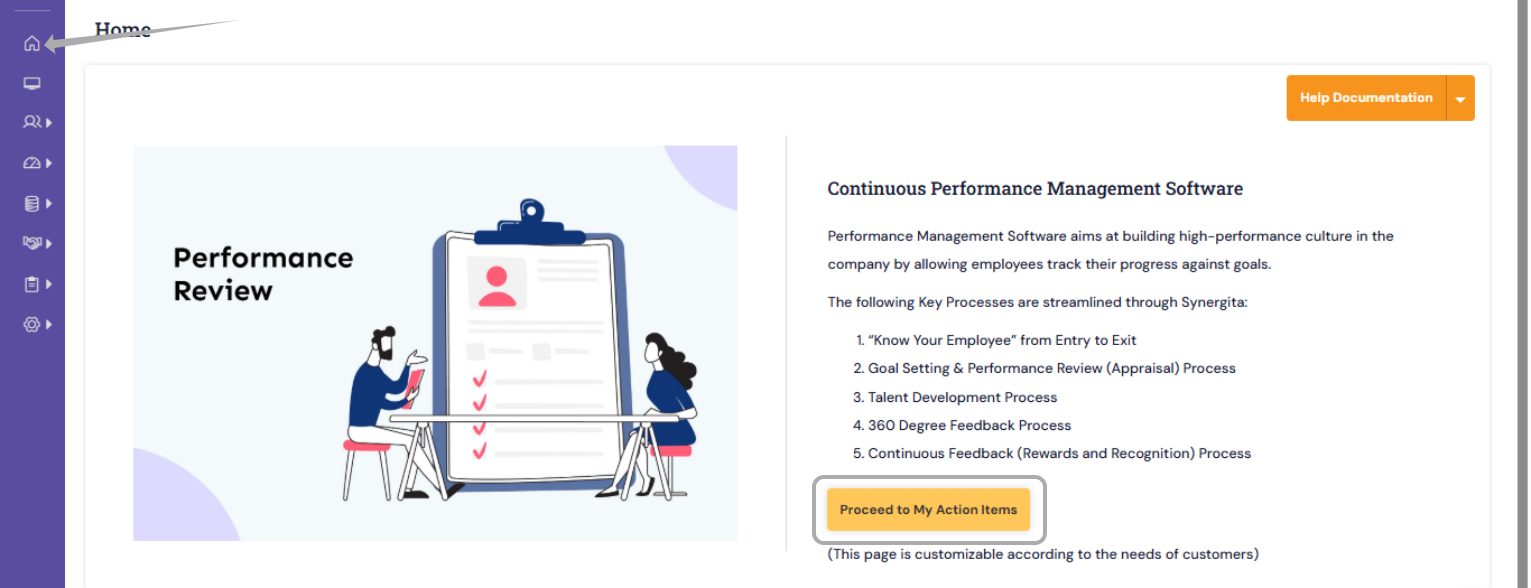
Dashboard:
1. Dashboard > "Action Items" Widget > Click on the required link of the respective user.
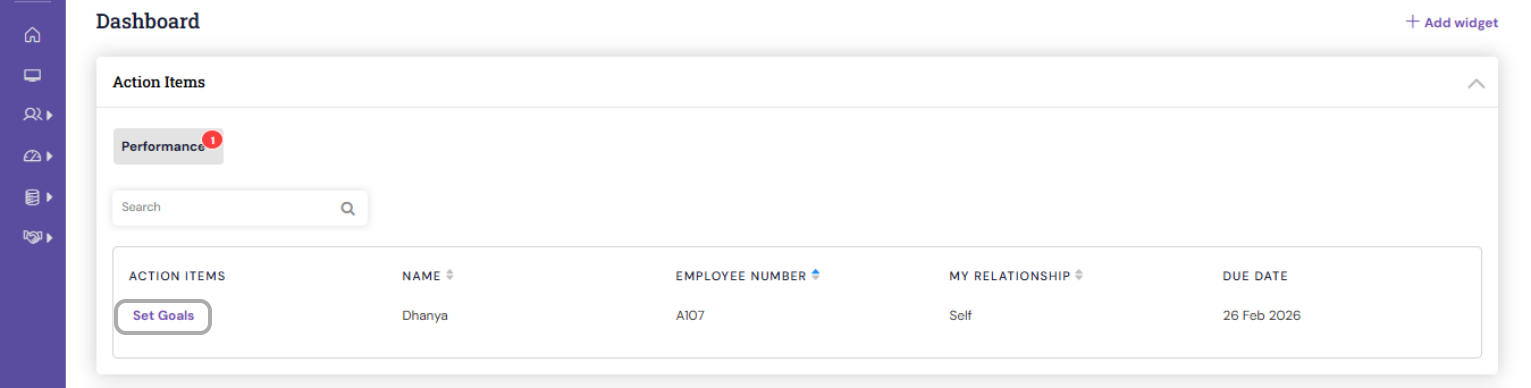
The Action Items Widget on My Dashboard displays all pending activities to be completed. This widget is enabled with a quick search option to list various pending activities for different employees under the respective users login.
Click the link and the system directs to the action item page.
My Action Items:
A user can navigate to Performance > My Action Items > Set Goals action item link.
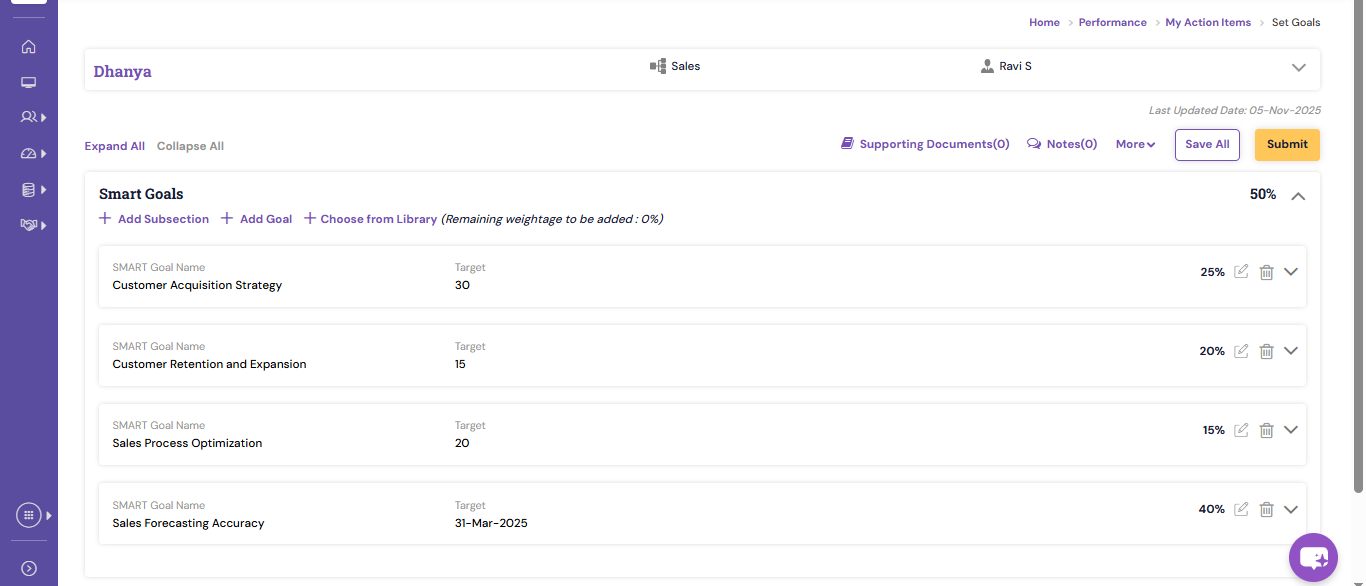
- Here, the employee has an option to either Add Goal or Choose from Library.
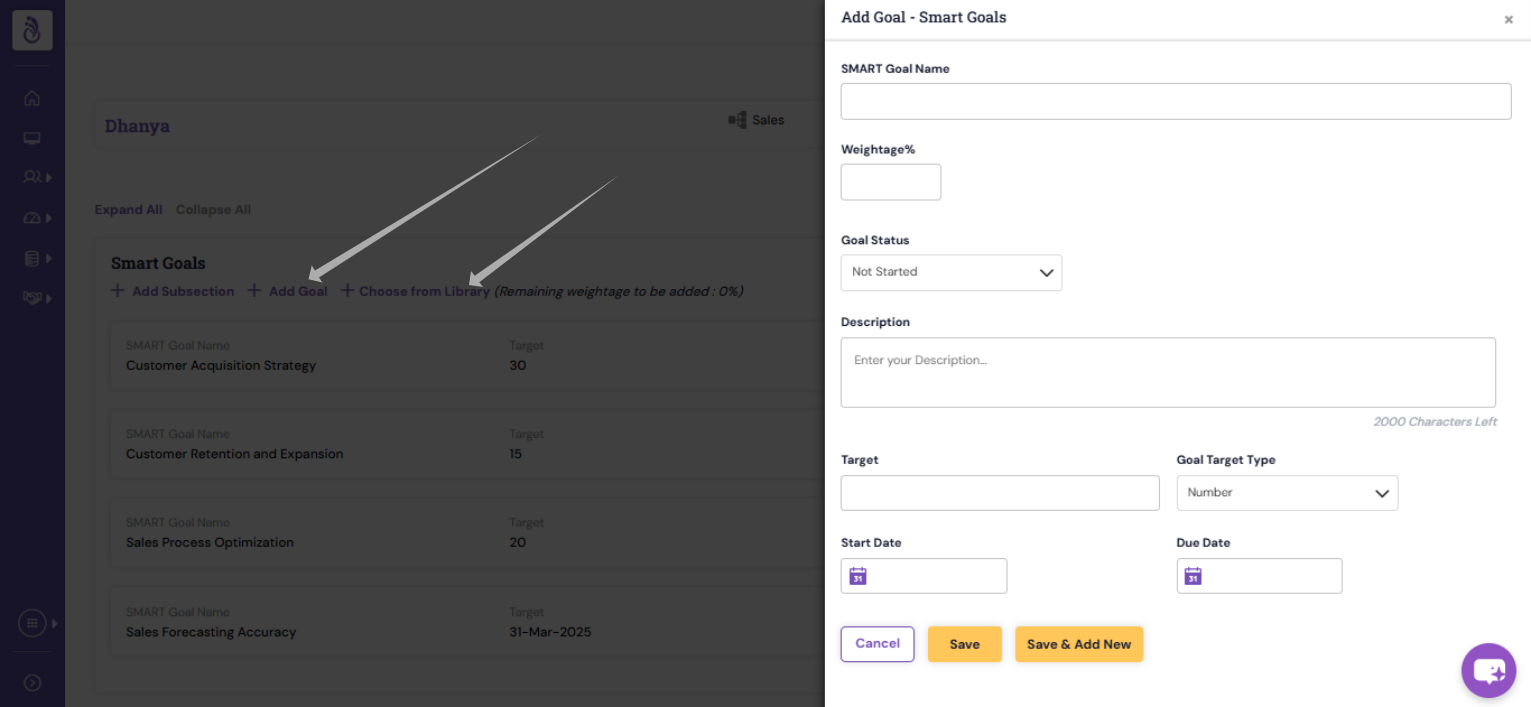
- The employee can save the individual goal using the "Save" button
- If they wanted to add another goal, they can click on the "Save & Add New" button.
- The goals can be saved in the draft version until they click submit.
- Some standard information:
- Goal Name - Give a unique name for a SMART Goal. The goal name should be assigned based on individual employees job function
- Goal Description - Provide a short description of the goal that ensures the understanding of the goal objective and its outcome
- Goal Target Type - The goal types can be in number, text or date (e.g. you can set sales target by number, goal status updates by text, and timeline by date)
- Target - Managers can define the specific desired outcome upfront and employees can define or update the achievements while goal review is in progress
- Target Condition - The condition can be equal, greater than or equal, or lesser than or equal to the target defined
- Start Date - Specify the calendar date at which the goal becomes effective
- Due Date - Specify the calendar date by which the goal should be achieved
- To choose a goal from the organization's goals library, click Choose from Library
You can select the required employee goals from this Library (Note - Process might differ based on the system setup).
- On completion, kindly submit the goals.
PS: Synergita implementation for your Organization may vary from how the features are described here. The screenshots given here may also be different from what you see in your system. Please talk to the concerned person in the Organization for any specific queries.
