The Manager Feedback feature in Synergita PMS allows managers to review and provide feedback on their team members’ performance for the review period. It helps you recognize achievements, provide constructive guidance, and ensure ratings are fair and aligned with organizational goals.
What You Can Do in Manager Feedback:
As a manager, you can:
- Review your employee’s self-feedback, goals, competency ratings and achievements (If applicable).
- Provide your own ratings and comments for each goal and competency.
- Highlight achievements and suggest improvements.
- Attach supporting documents, if required (e.g., reports, certificates).
- View previous feedback cycles to track employee performance history.
TO PROVIDE MANAGER FEEDBACK:
1) Login to Synergita as a manager.
2) Navigate to My Dashboard → Action Items → Manager Feedback,
or go to Performance → My Action Items.
3) Click the Manager Feedback link. The system directs to the Provide Feedback page for the employee or the Team member.

4) Review the employee’s self-feedback, including comments and ratings for each goal and competency.

5) Provide your ratings and comments for each goal and competency.
- Highlight key achievements and provide constructive suggestions for improvement.
- Attach any supporting documents if needed.
- Click Save after every input to ensure your data is not lost.
- A progress bar will show the percentage of feedback completed.


6) To view the employee’s complete self-review form/Other Feedback details, click the Related feedback link. Related Feedback enables you to refer to the previous feedback cycles and continuous feedback for the employee.

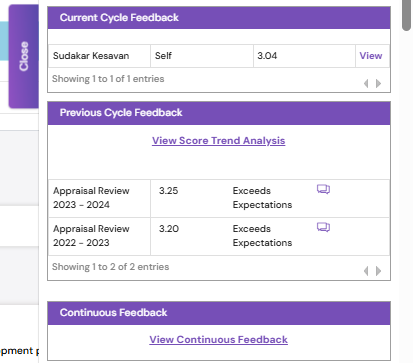
Note - Once all sections are completed and saved, you can export a copy of your feedback for reference before submission. |

7. Finally, click Submit to finalize your feedback. The appraisal workflow proceeds to the next activity.

PS: Synergita implementation for your Organization may vary from how the features are described here. The screenshots given here may also be different from what you see in your system. Please talk to the concerned person in the Organization for any specific queries.
