The Employee Education Report provides a comprehensive view of employees recorded educational qualifications. This report is an essential tool for the HR team to efficiently document and monitor the academic accomplishments of individual employees. It also aids in identifying personnel with specific educational backgrounds for strategic planning, training initiatives, or project assignments.
Accessing the Employee Education Report:
To access the Employee Education Report:

- Navigate to Reports > Manage Reports.
- Under Employee Management, click on Employee Report.
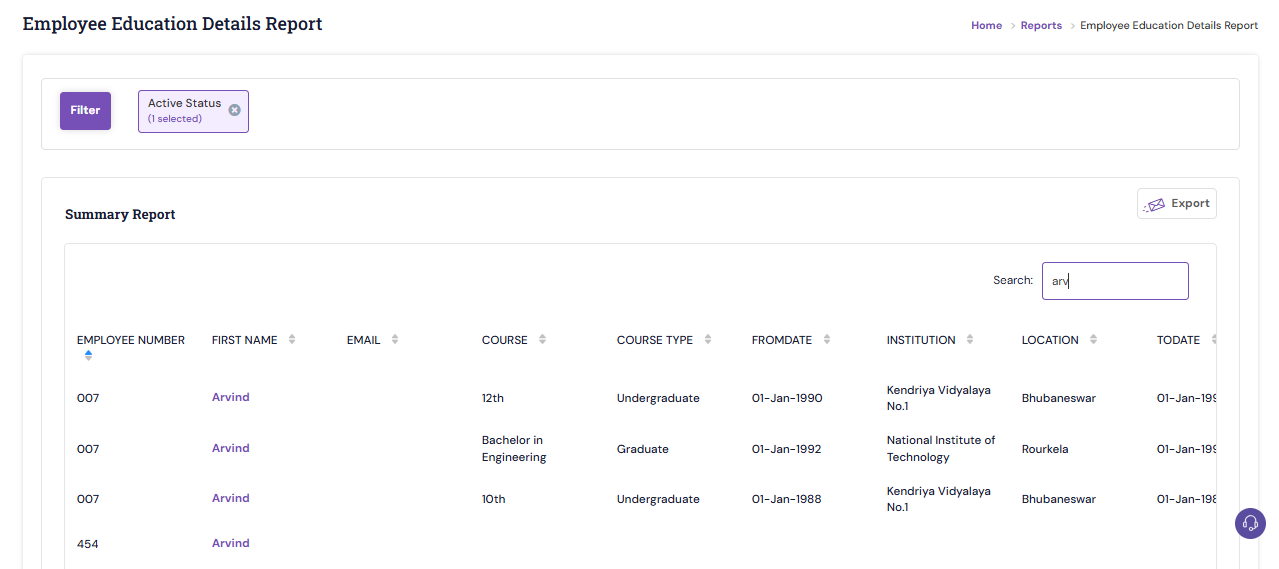
Filtering Report Data:
To customize the data displayed in the report:
Click on the Filter button to open the filter pop-up window.
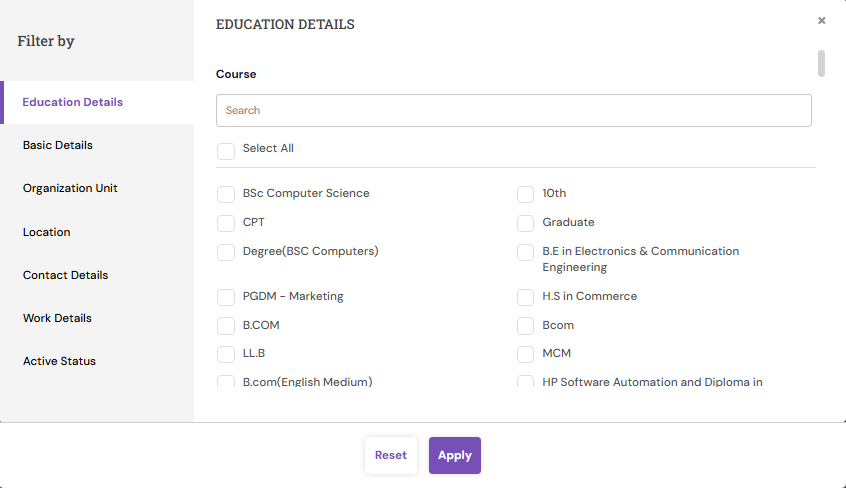
- Choose from the available filter categories to narrow down your results:
- Education Details: Filter by academic course, institution name, location, and other education-related criteria.
- Basic Details: Filter by employee name, employee ID, employee type, date of joining (DOJ), etc.
- Organization Units: Filter by specific business units within the organization.
- Location: Filter by employees' current job location.
- Contact Details: Filter by email ID, instant messaging (IM) ID, etc.
- Work Details: Filter by designation, work role, track, and more.
- Once your filter criteria are selected, click Apply to filter the data you want to export.
To export the report data, Click the Export with mail sending icon. The system prompts to inform you that the report will be mailed to the registered email address.
PS: Synergita implementation for your Organization may vary from how the features are described here. The screen shots given here may also be different from what you see in your system. Please talk to the concerned person in the Organization for any specific queries.
