Managers and Supervisors play a critical and crucial role as a conduit of information and to maximize productivity and to improve the efficiency of an employee. Under certain circumstances, it may become pertinent to change the primary manager for the review group when the review cycle is in-progress. In most cases, the HR manager is given the privilege to change the primary manager of an employee.
To change the existing primary manager of an employee for the ongoing process
- Navigate to Performance > My Team's Performance.
- Search for the required employee, click on the drop down arrow as shown below
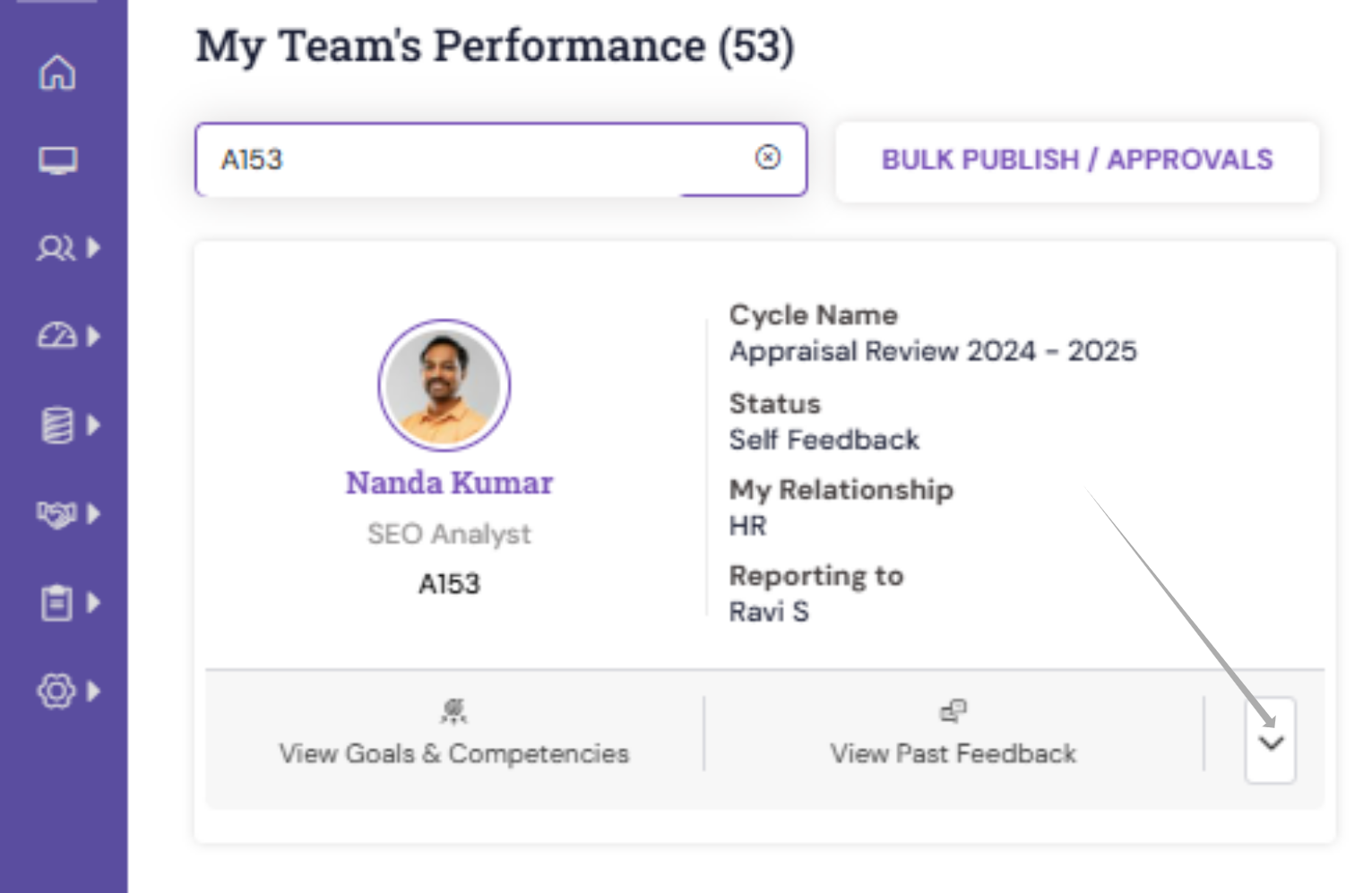
- Click Renominate Reviewers
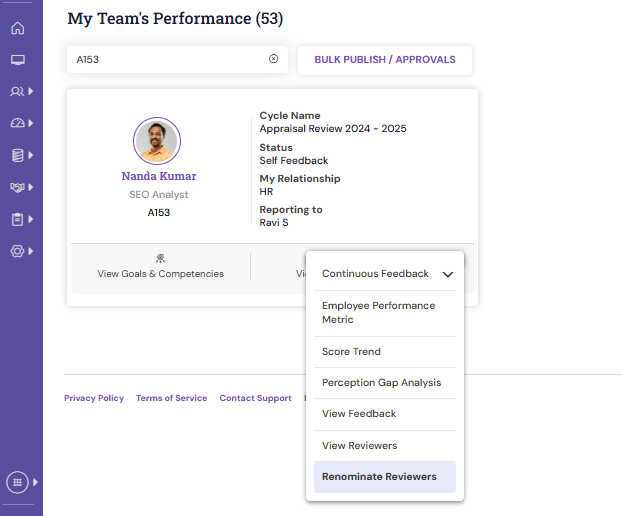
- You will get to see the manager mapped for the ongoing process for the user.
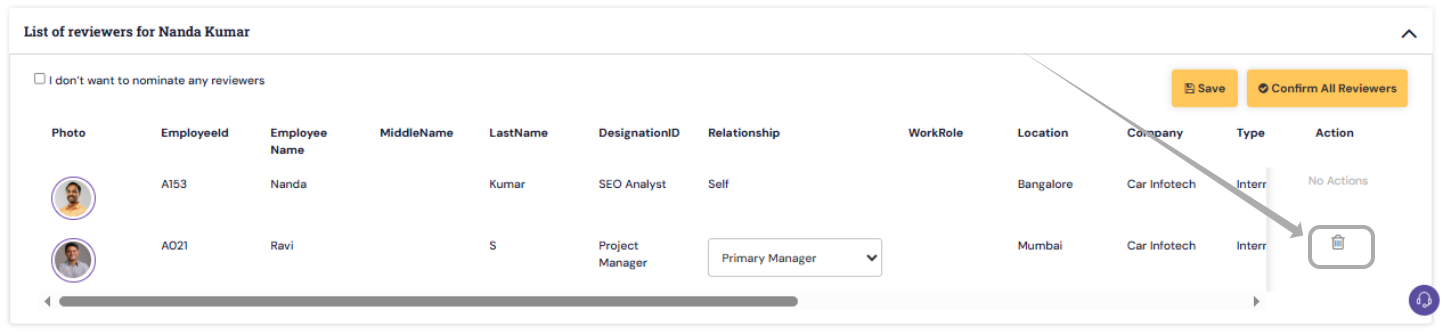
- Delete the existing Manager from the List of reviewers.
- The HR can renominate internal and external reviewers for the employee by choosing another manager from the various filters available above.
- To nominate internal reviewers as a new primary manager, use search filters like Organization Unit, Location, Designation, and/or by entering a search keyword.
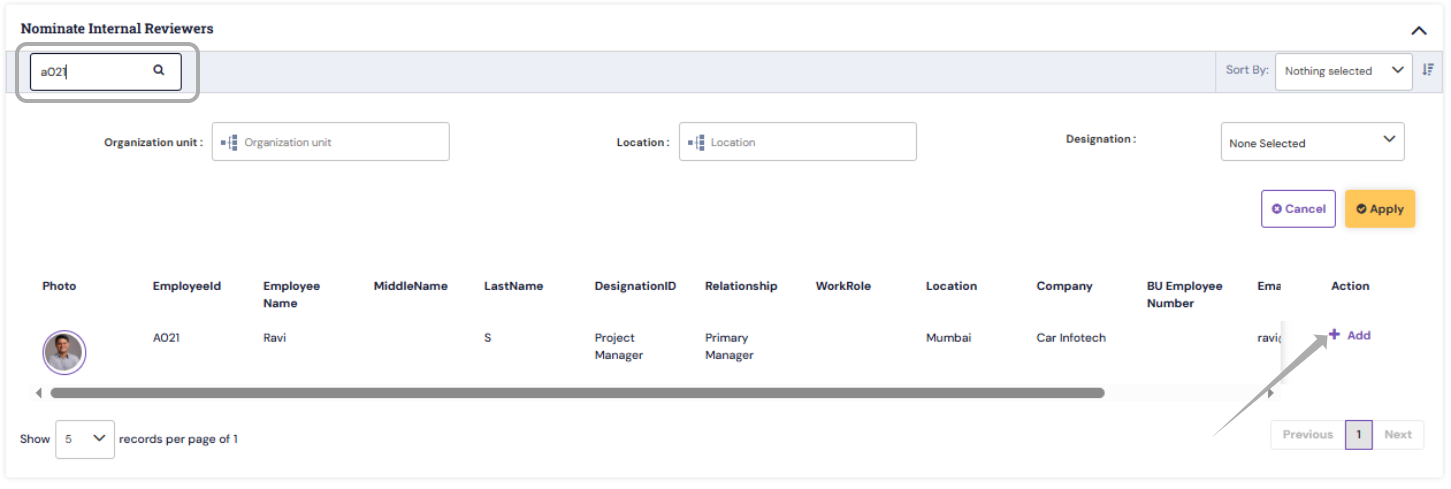
- For selecting the new manager, select the primary manager under the Relationship drop-down and add to the list of reviewers.
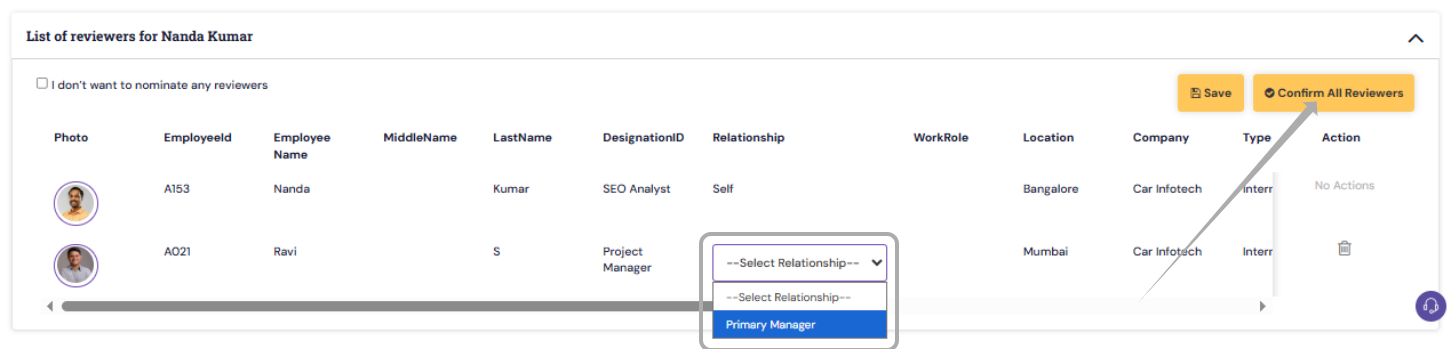
- Click Confirm All Reviewers. The system prompts you to confirm the reviewer list.
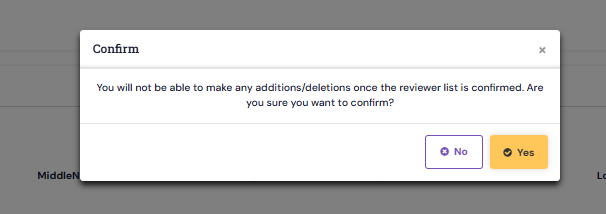
- Click Yes. The System approves the reviewers selected.
- Click Ok to complete the process of changing the primary manager for an employee.
PS: Synergita implementation for your Organization may vary from how the features are described here. The screenshots given here may also be different from what you see in your system. Please talk to the concerned person in the Organization for any specific queries.
