As an HR Manager, you can easily update or edit existing employee details to ensure that records remain accurate and up to date. This includes modifying personal information, reporting relationships, or any organizational details as required.
To edit/update the Employee Information:
- Navigate to People > My Team.
- The My Team page displays with the list of all the active employees in the system.

- Use the search bar to locate the employee whose information you wish to update.
- Click the profile photo or the employee name to open their profile page.
- Click the field you wish to edit - the field will turn into inline edit mode, highlighted with a blue border.
- Make the necessary updates to the required fields.
- Click Save at the bottom of the page to save your changes.
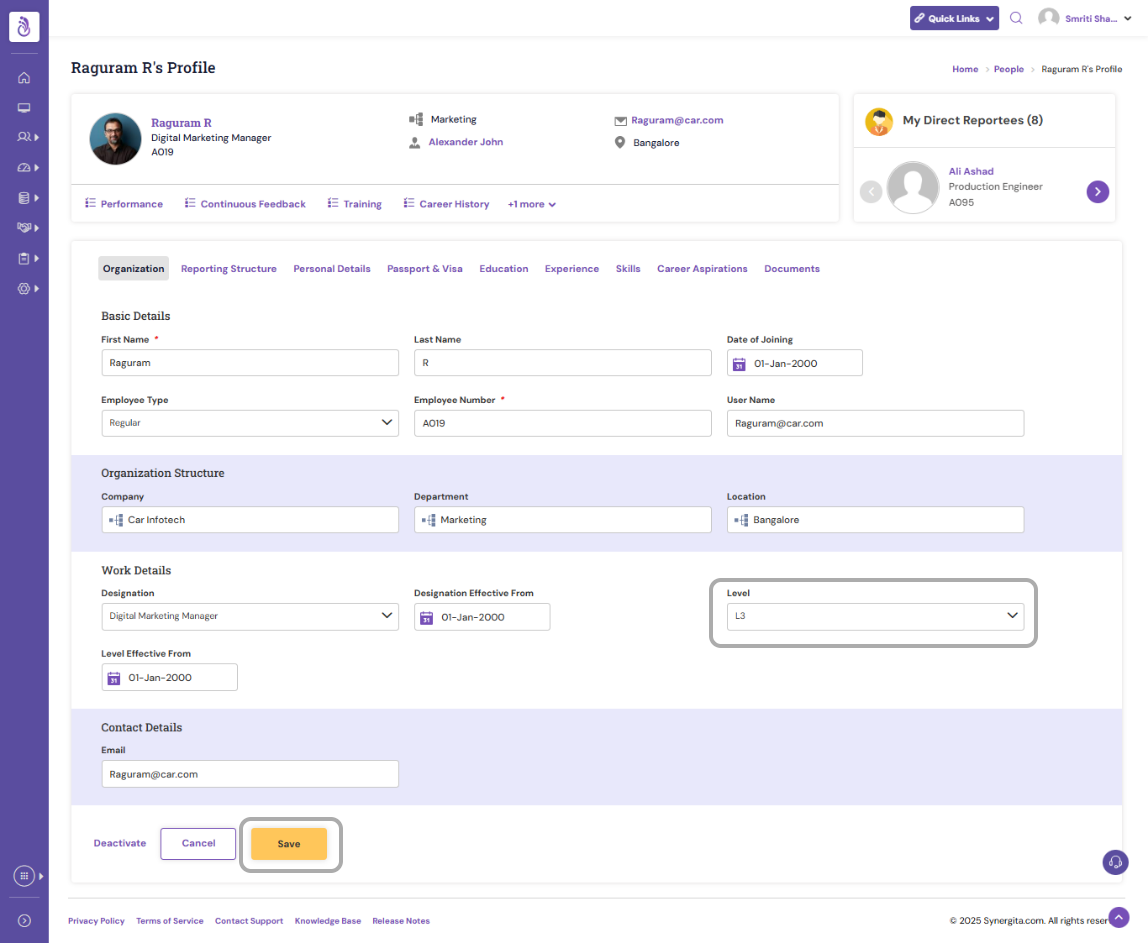
- To include any additional information or update the existing details in the Reporting Structure, Education, Passport & Visa, Education, Skill, Career Aspiration, Documents, etc., click the respective tabs and provide necessary details or make relevant changes in the required sections
Reporting Structure:

Passport and Visa Details:

Education:

Experience:

Skills:

Career Aspirations:
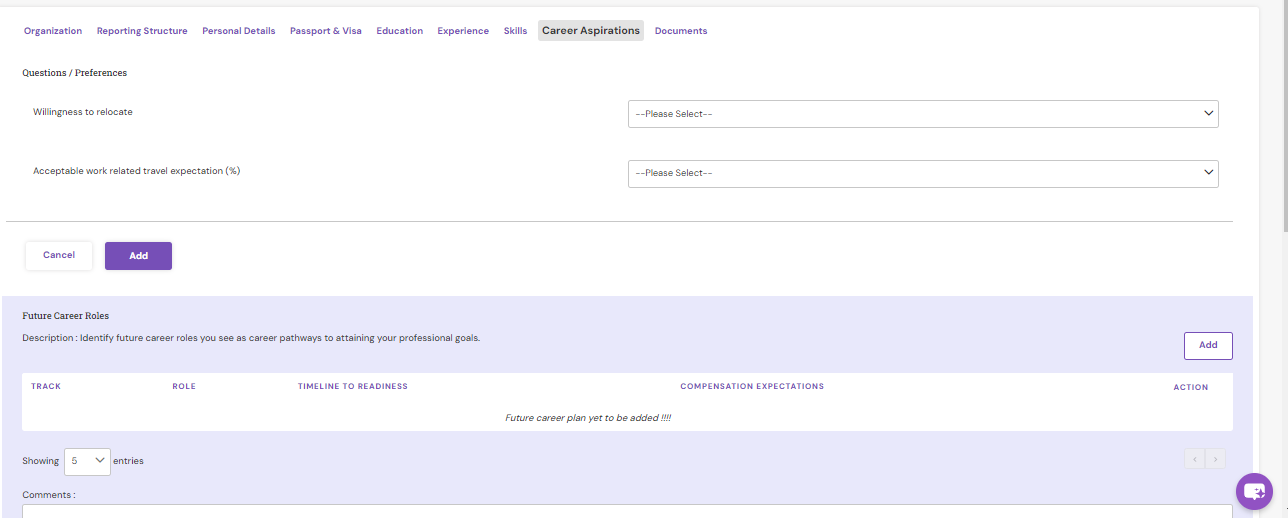
Documents:

- To save the changes, click on the Save icon

- To discard the changes, click the Delete icon

Note: The system is configured to view, edit and access the information with respect to user roles. Hence, if you are unable to view/edit employee information, kindly contact your HR to know more about who can access what data and what they can do with it. |
PS: Synergita implementation for your Organization may vary from how the features are described here. The screenshots given here may also be different from what you see in your system. Please talk to the concerned person in the Organization for any specific queries.
