Group Heads are defined for employees based on organisational attributes such as Company, Division, Department, Designation, and Level. Typically, Department Heads, Company Heads, and HR Heads are assigned as Group Relationships within the system.
To add a new group head
1. Navigate to Admin > Popular configuration or People, click Group Heads


2. As a first step, select an employee by Employee Name to assign as a group head.
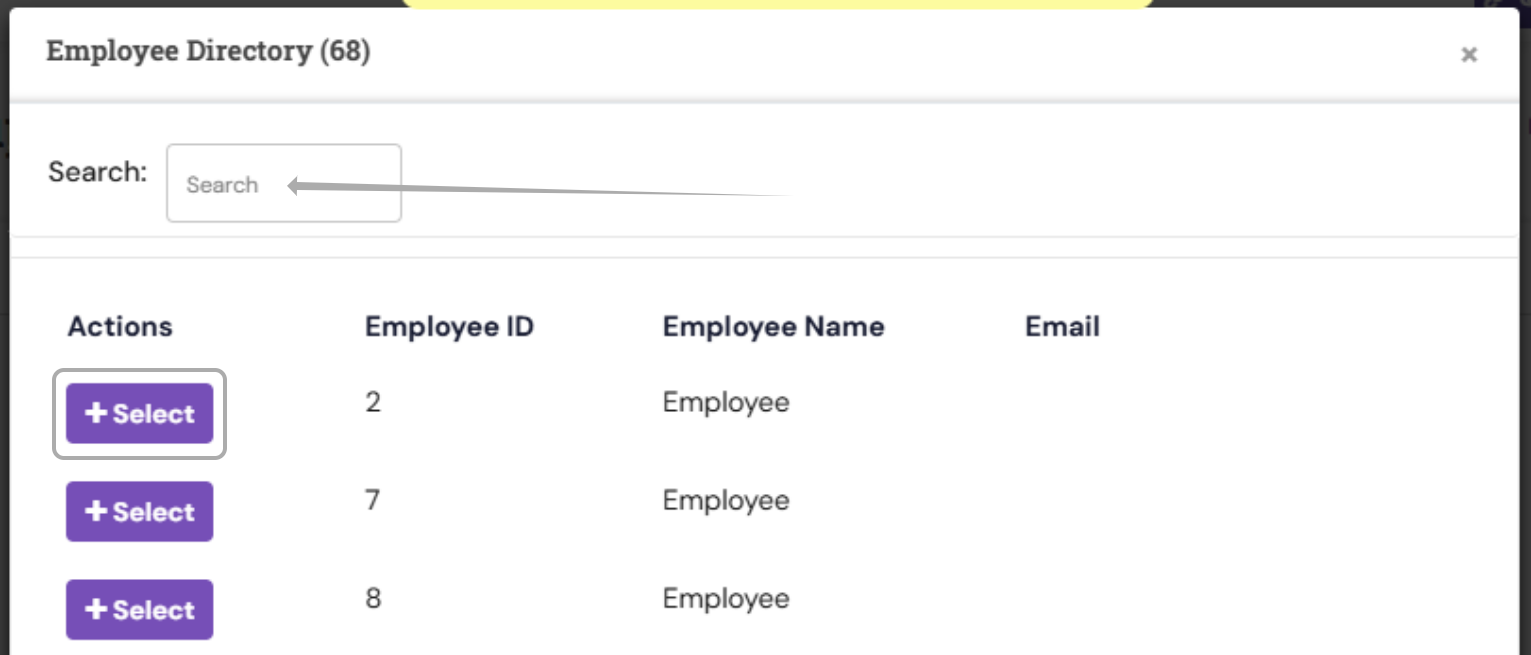
3. Set the relationship type (the Company Head, department Head, or Human Resources (HR)) for the selected employee.

4. Set the "Effective From" date using the calendar such that the Group Head relationship with the employee becomes effective from the chosen date.
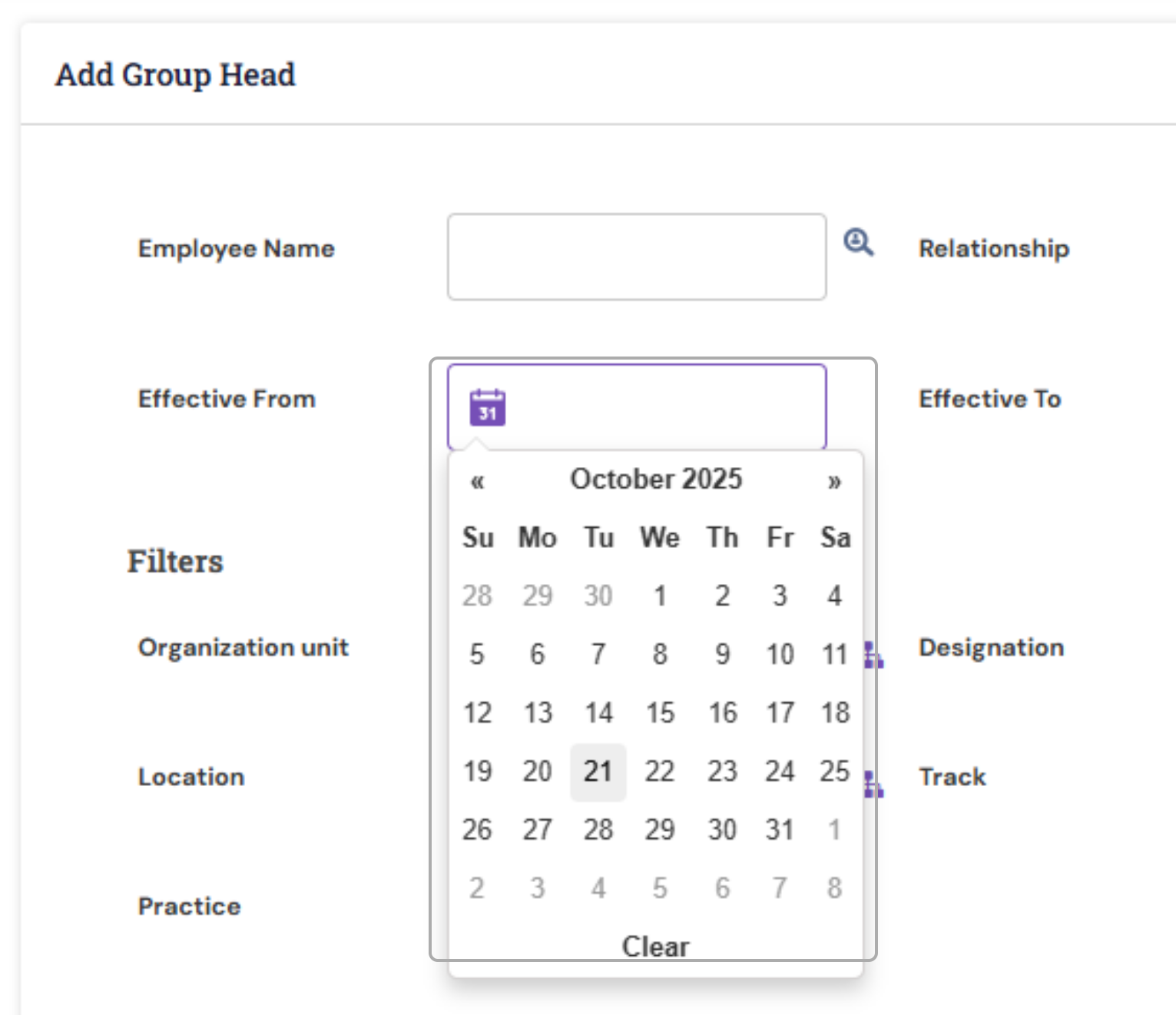
5. Identify the employees for whom the selected Group Head will be responsible. The list of employees can be filtered using parameters such as Organisation Unit, Designation, Location, Work Role, Track, Level, etc., based on employee profile data.
If you wanted the user to be mapped for all the available employees in the system, you may use only the organisationUnit filter by selecting all.
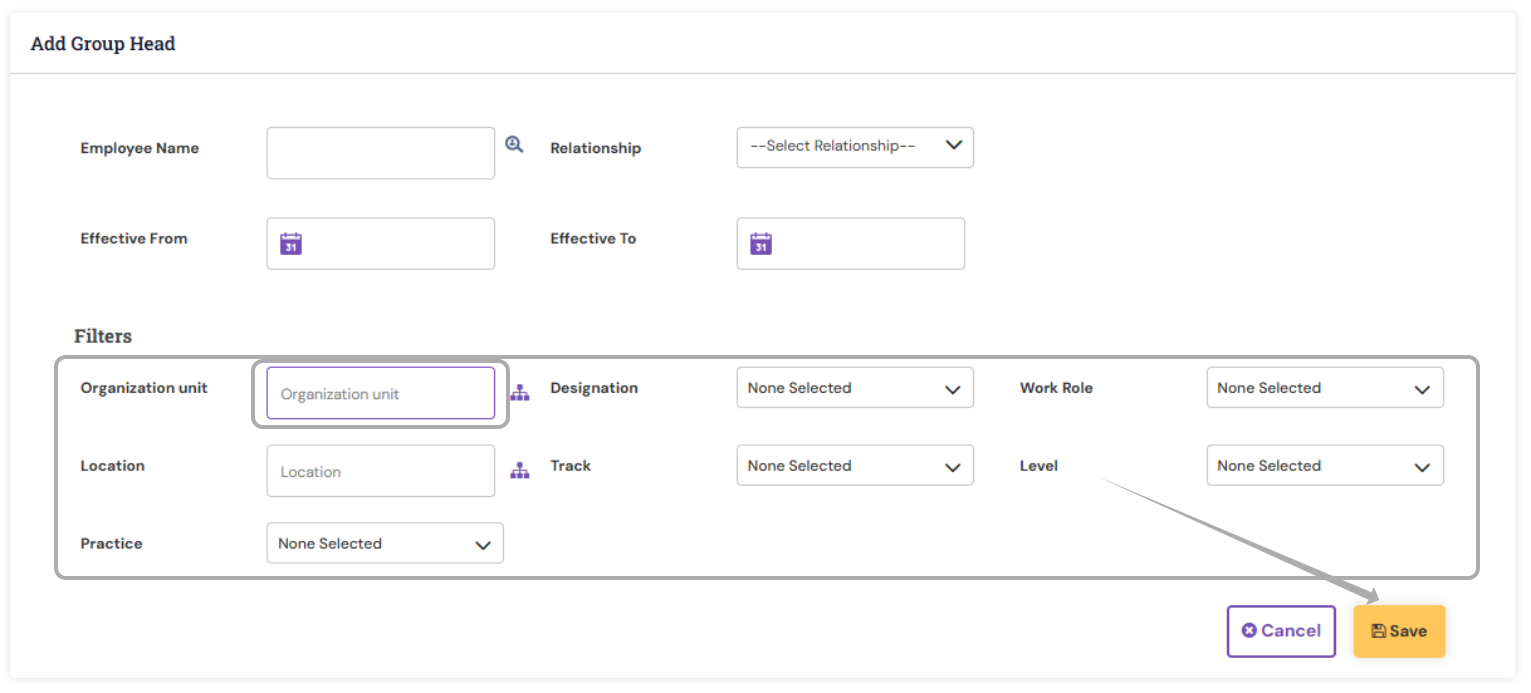

6. Once all details are entered, click Save. The selected employee will be assigned as the Group Head for the chosen set of employees based on the defined filters.
PS: Synergita implementation for your Organization may vary from how the features are described here. The screenshots given here may also be different from what you see in your system. Please talk to the concerned person in the Organization for any specific queries.
