Employee profile pictures can be uploaded either by the employees themselves or by HR Administrators in bulk. Maintaining profile pictures helps personalize profiles and improves employee recognition within the organization.
1. Uploading Profile Pictures Individually
Employees can upload or update their own profile pictures through the system:
- Navigate to People > My Profile.
- Click Edit icon.

- Choose the file you want to upload.
- File size limit: 512 KB
- Supported formats: JPG, PNG, GIF, BMP
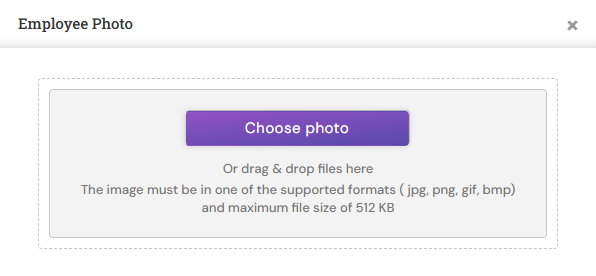
- Save the changes. The new profile picture will now appear in the employee profile.
2. Uploading Profile Pictures in Bulk (By HR Admin)
HR Administrators can upload multiple employee profile pictures at once using the Import Employee Details option:
- Navigate to Admin > Import/Export > Import Employee Details.

- Save all employee photos in a ZIP file, ensuring each photo is named using the corresponding Employee Number.
-
-
-
-
-
- Once the process is completed, all uploaded pictures will be successfully added to the respective employee profiles.
Note: Ensure that pictures meet the file size and format requirements. For bulk uploads, it is important to match the correct picture file with the respective employee record in the template to avoid errors. Please contact support@synergita.com if you are facing any challenges. |
PS: Synergita implementation for your Organization may vary from how the features are described here. The screenshots given here may also be different from what you see in your system. Please talk to the concerned person in the Organization for any specific queries.
