The Employee Audit Report provides comprehensive insights into audit log activities associated with individual employees. This report captures critical information such as the audit date, type of audit, audit process, and other relevant details.
Designed to support transparency and accountability, the report enables administrators and compliance officers to track and review employee-related audit events efficiently. It serves as a valuable resource for monitoring system usage, identifying irregularities, and ensuring adherence to organizational policies and regulatory standards.
Accessing the Report:
- Navigate to Reports > Manage Reports
- Under Employee Management, click Employee Audit Details

- To apply filters to the report, click Filter. Filter by pop-up window appears.

- Select the filter criteria you require to filter the data from the available filters. The filters include
- Audit Details: Filters the report by the employee audit conducted date, audit type, audit process, etc.
- Basic Details: Filters the report by employee number, employee name, employee type, DOJ, etc.
- Organization Unit: Filters the report by the selected business units.
- Location: Filters the report by employees' job location
- Work Details: Filters the report by employee's designation, work role, track, etc.
- Click Apply to filter the data you want to export.
- You can also add or remove the field filters to customize report data views.
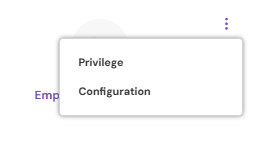
- To configure display fields, click Configuration respective to the report.
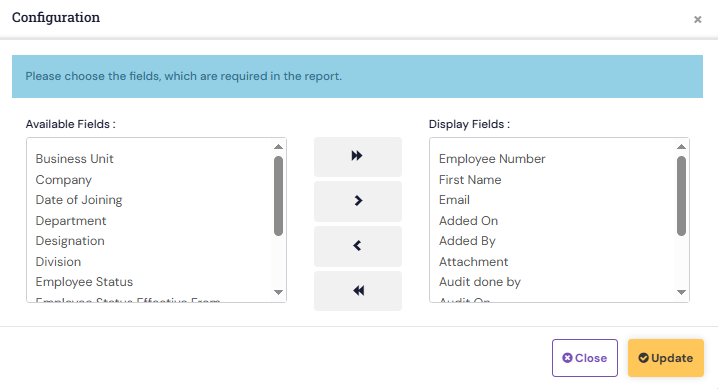
- Select and move the labels identifying employee audit details from Available Fields to Display Fields that must appear in the report and click Update.
- To export the report data, click the Export with mail sending icon. The system prompts to inform you that the report will be mailed to the registered email address.
PS: Synergita implementation for your Organization may vary from how the features are described here. The screenshots given here may also be different from what you see in your system. Please talk to the concerned person in the Organization for any specific queries.
