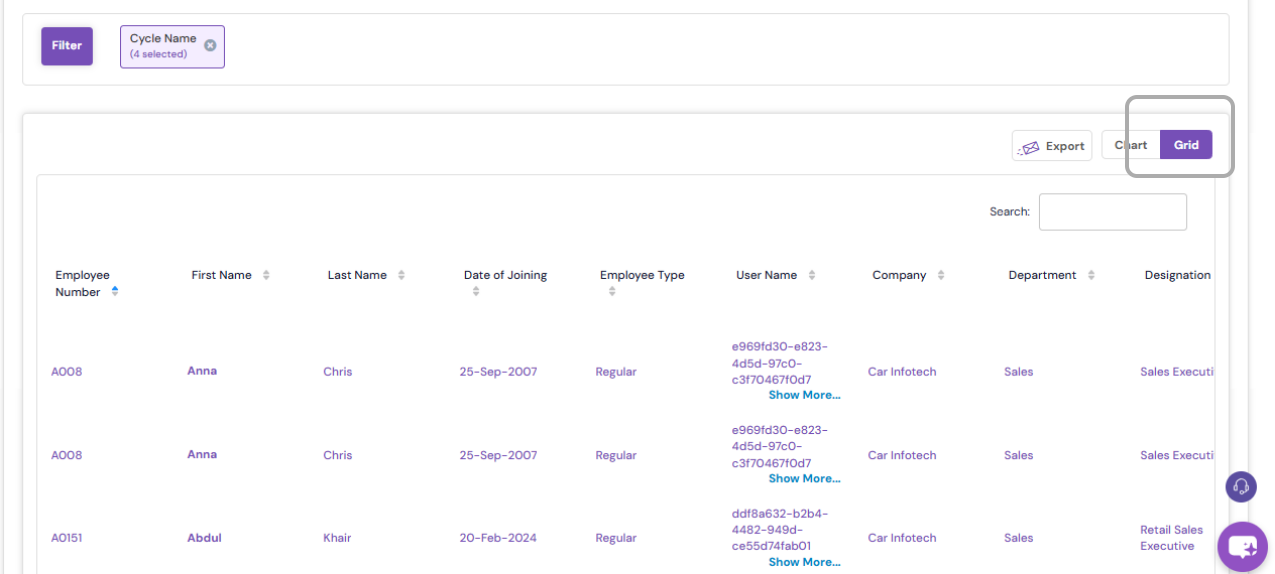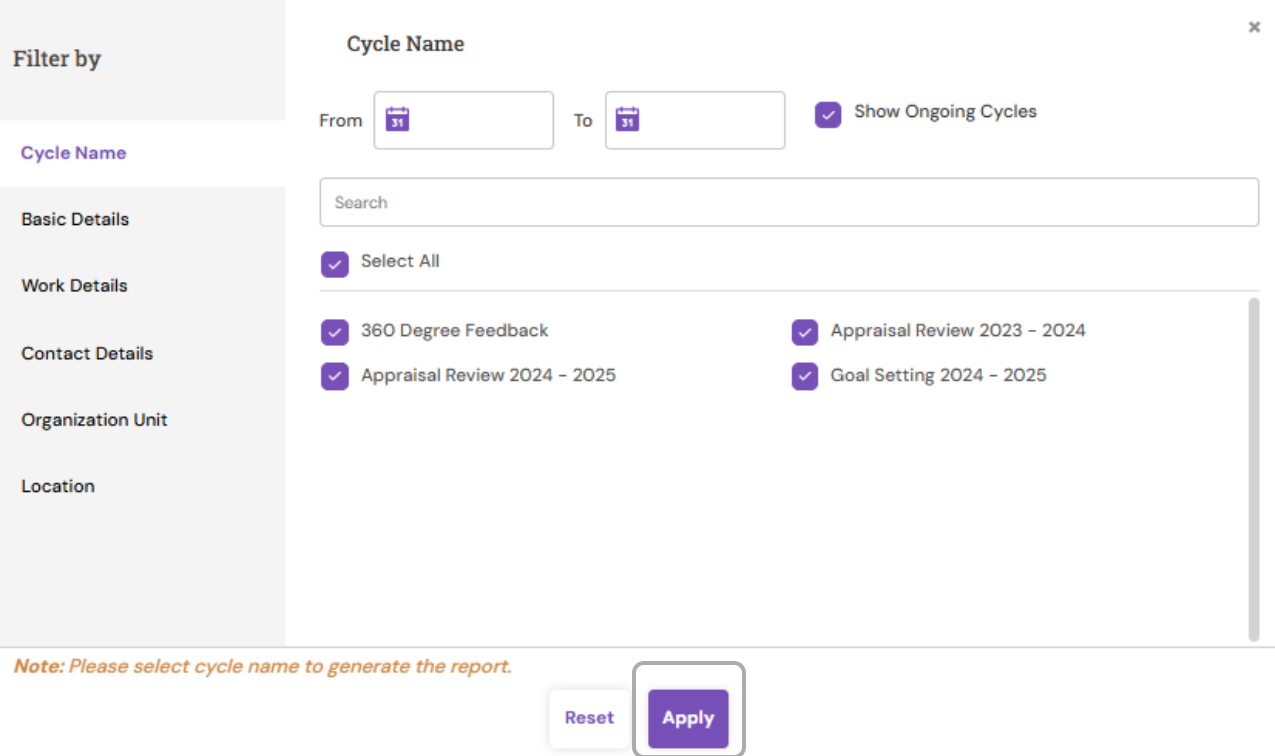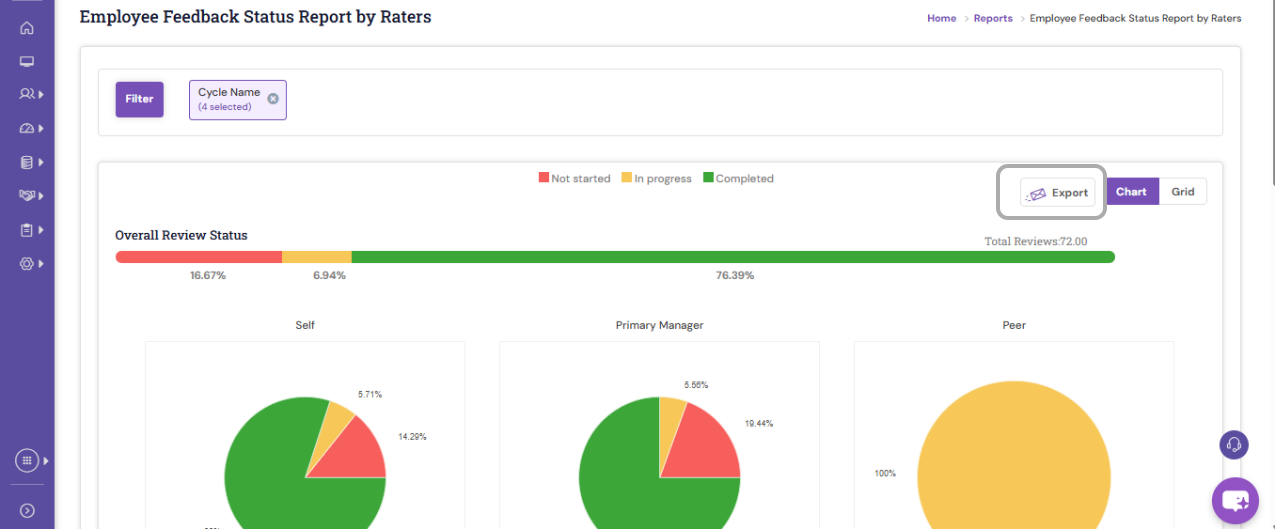Employee Feedback Status Report by Raters
Modified on: Thu, 16 Oct, 2025 at 11:45 PM
Employee Feedback Status Report by Raters provides a detailed overview of the feedback progress within a performance cycle. It displays the overall review status count submitted by various feedback providers—such as Primary Manager, Reviewer, and Self—for each employee. This report helps HR teams easily track the completion status of feedback across all raters, ensuring timely follow-up and smooth progression of the appraisal process.
STEPS TO ACCESS THE REPORT:
1) Navigate to Reports > Reports.
2) Under Performance Management, click Employee Feedback Status Report by Raters.

3) The report page displays a stacked bar chart showing the overall feedback completion status (in percentage) for the ongoing feedback cycle.
4) A pie chart also displays the feedback completion status percentage by each feedback provider (e.g., HR, Primary Manager, Self).

- By default, the data is shown in Chart view. You can switch to the Grid tab to see the report in a tabular format.
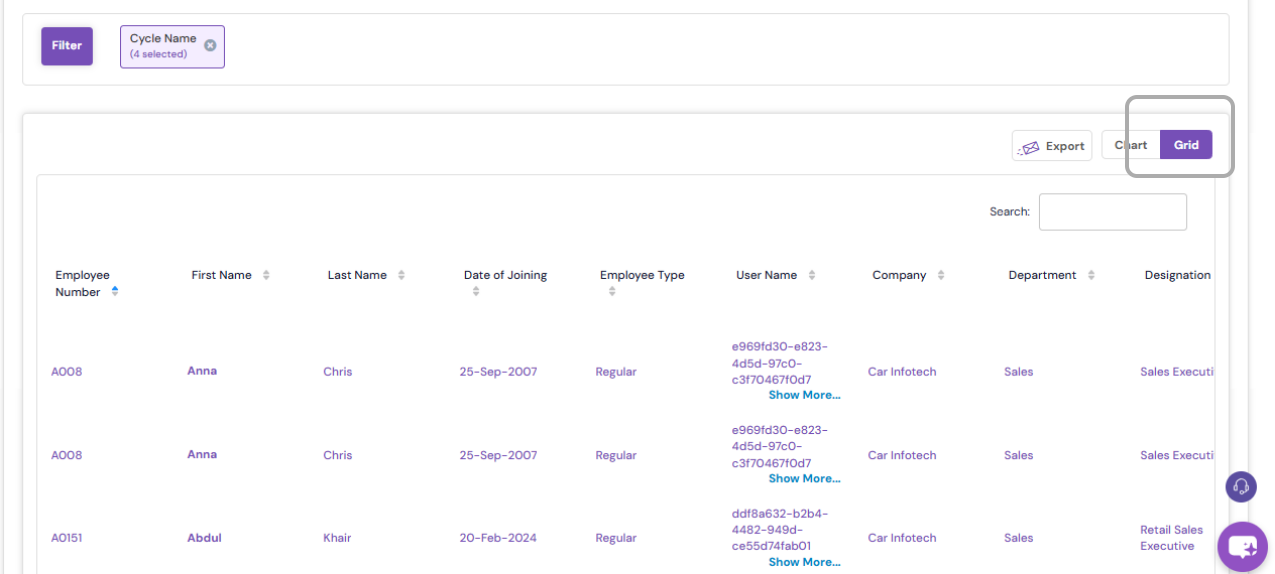
5) To view summary data grouped by criteria, select Group by filters such as Organization Unit, Department, Division, Company, Location, or Level.
To apply additional filters, click Filter. You can filter by:
Cycle Name: View data for ongoing or closed feedback cycles by checking/unchecking the show ongoing Cycle option. By default you can view the data of ongoing cycle.
Basic Details: Filter by employee name, type, or effective date range.
Organization Unit, Contact Details, Work Details as required.
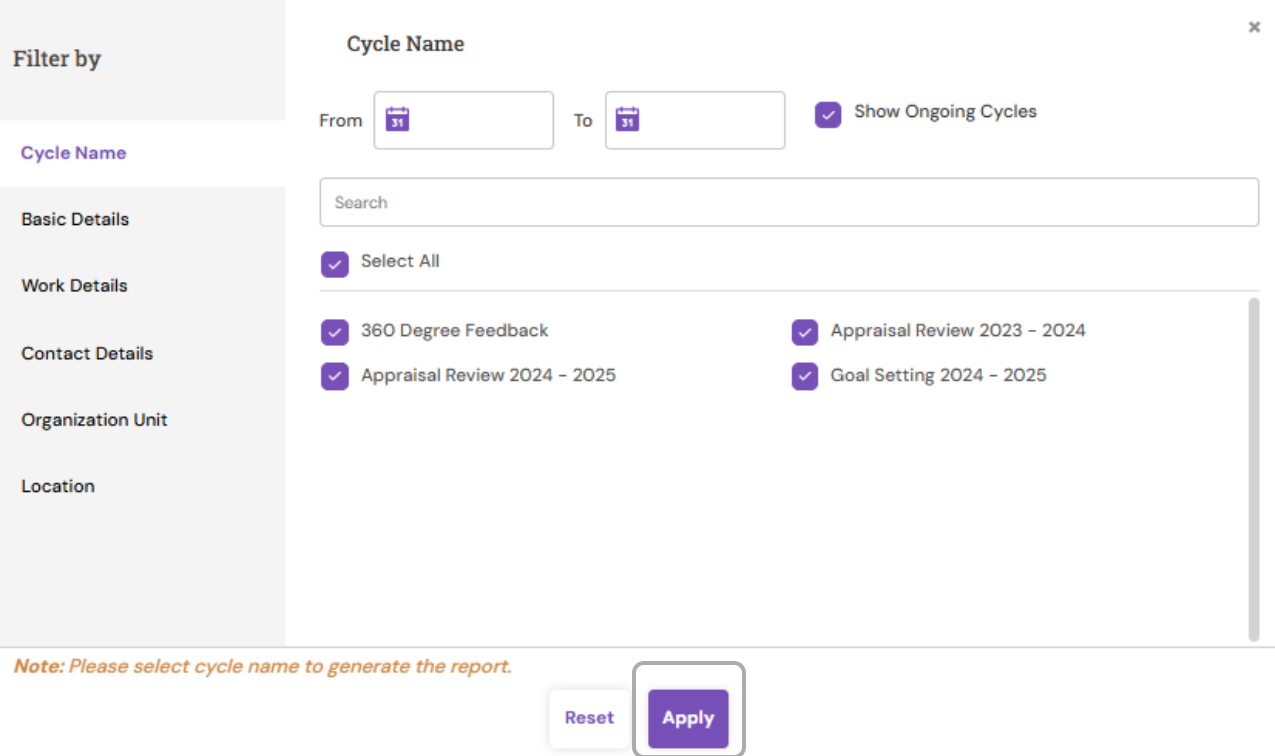
Click Apply to generate the filtered data.
6) To export the report, click the Export with mail sending icon. A prompt will confirm that the report will be mailed to your registered email address.
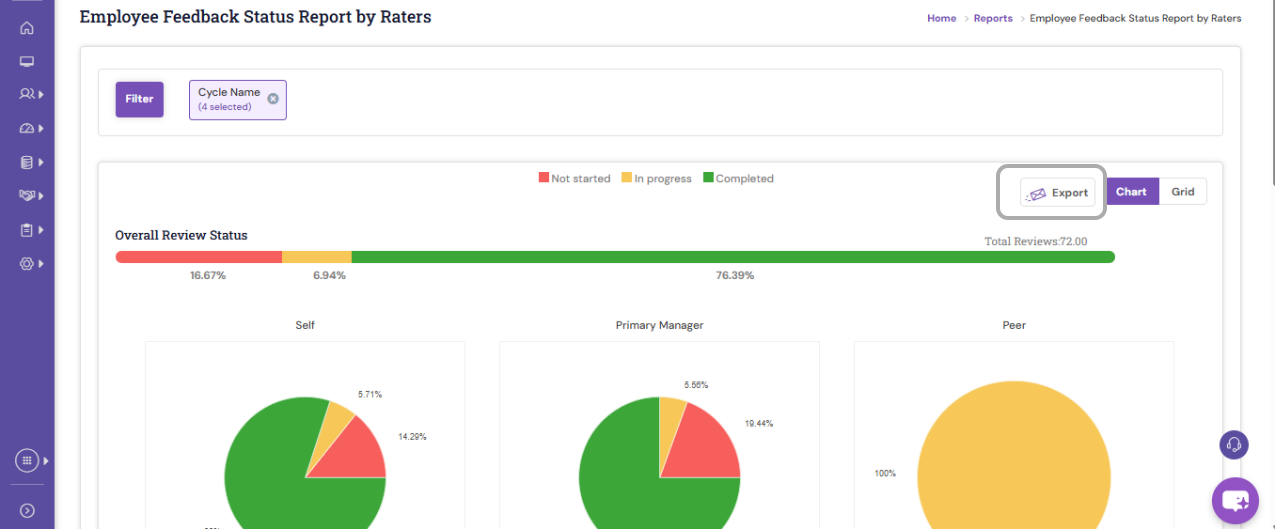
PS: Synergita implementation for your Organization may vary from how the features are described here. The screenshots given here may also be different from what you see in your system. Please talk to the concerned person in the Organization for any specific queries.
Did you find it helpful?
Yes
No
Can you please tell us how we can improve this article?