This article outlines common scenarios and provides guidance on how to get credentials in case you forgot your password.
FORGOT PASSWORD:
If you’ve forgotten your password, follow these steps to reset it:
- On the login page, click the "Forgot Password?" link.
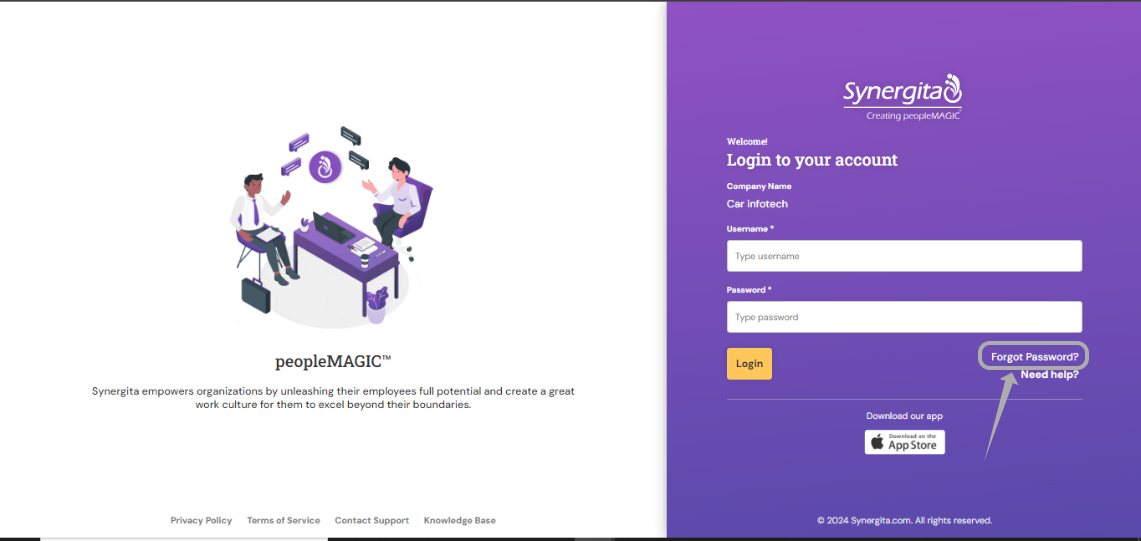
- You will be redirected to the Forgot Password page.
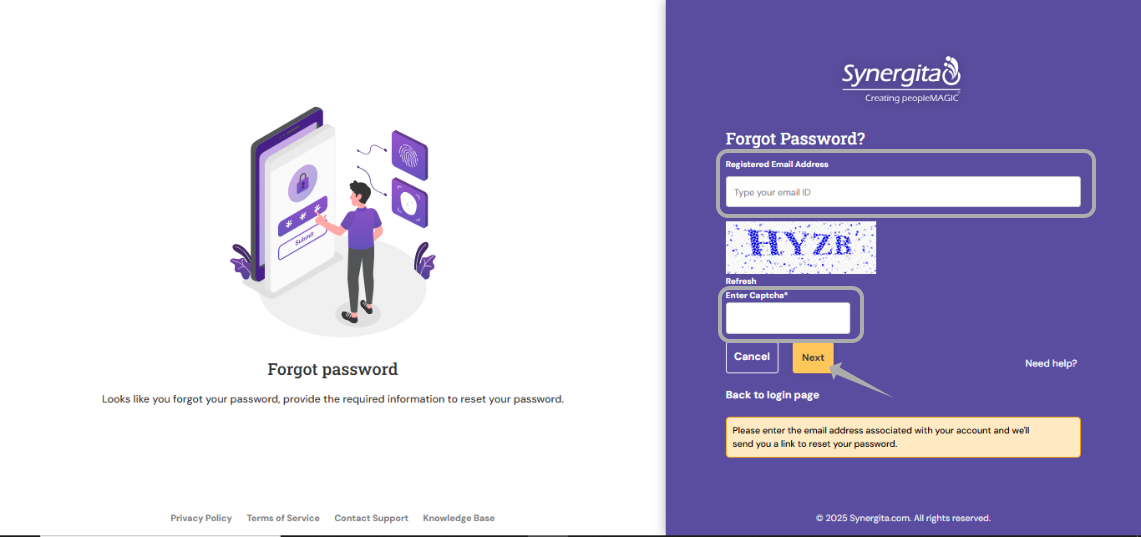
- Enter your official email ID (as registered in your HR system) along with the displayed CAPTCHA code
- Click Submit
- A password reset link will be sent to your registered email address
- Click the link in the email and follow the instructions to set a new password.
INCORRECT USERNAME:
Users sometimes mistakenly enter the wrong username. This often occurs when confusing their official email ID with a personal email ID.
Please note:
You must use the username exactly as it appears in your employee profile.
If you enter an incorrect username or password, the login page may simply reload without an error message.
Recommended Action:
- If this happens, try clearing your browser cookies and attempt to log in again.
- If you’ve verified your credentials and still cannot log in, please email to support@synergita.com
EMAIL ID IS INVALID:
If you're receiving an "Email ID is Invalid" error while trying to log in, please review the following:
1) Verify Your Email ID
Your email ID must be the one associated with your organization's Synergita system.
It may be the same as your company email or similar to your company’s user ID.
You should have received a welcome email with your login credentials when access was first granted.
If you can't find this email, please contact your HR team for assistance.
2) Still Unable to Log In?
If you've verified your email and still cannot access the system, please email to support@synergita.com
PS: Synergita implementation for your Organization may vary from how the features are described here. The screenshots given here may also be different from what you see in your system. Please talk to the concerned person in the Organization for any specific queries
