Synergita provides a streamlined bulk import feature that enables HR teams to efficiently upload employee data without sending email notifications. This functionality is especially useful during initial setup or mass updates, ensuring a smooth on-boarding experience without overwhelming employees with alerts .
The steps to bulk import employee data without sending notification
Navigate to Admin>> Import/Export, click Import Employee Details
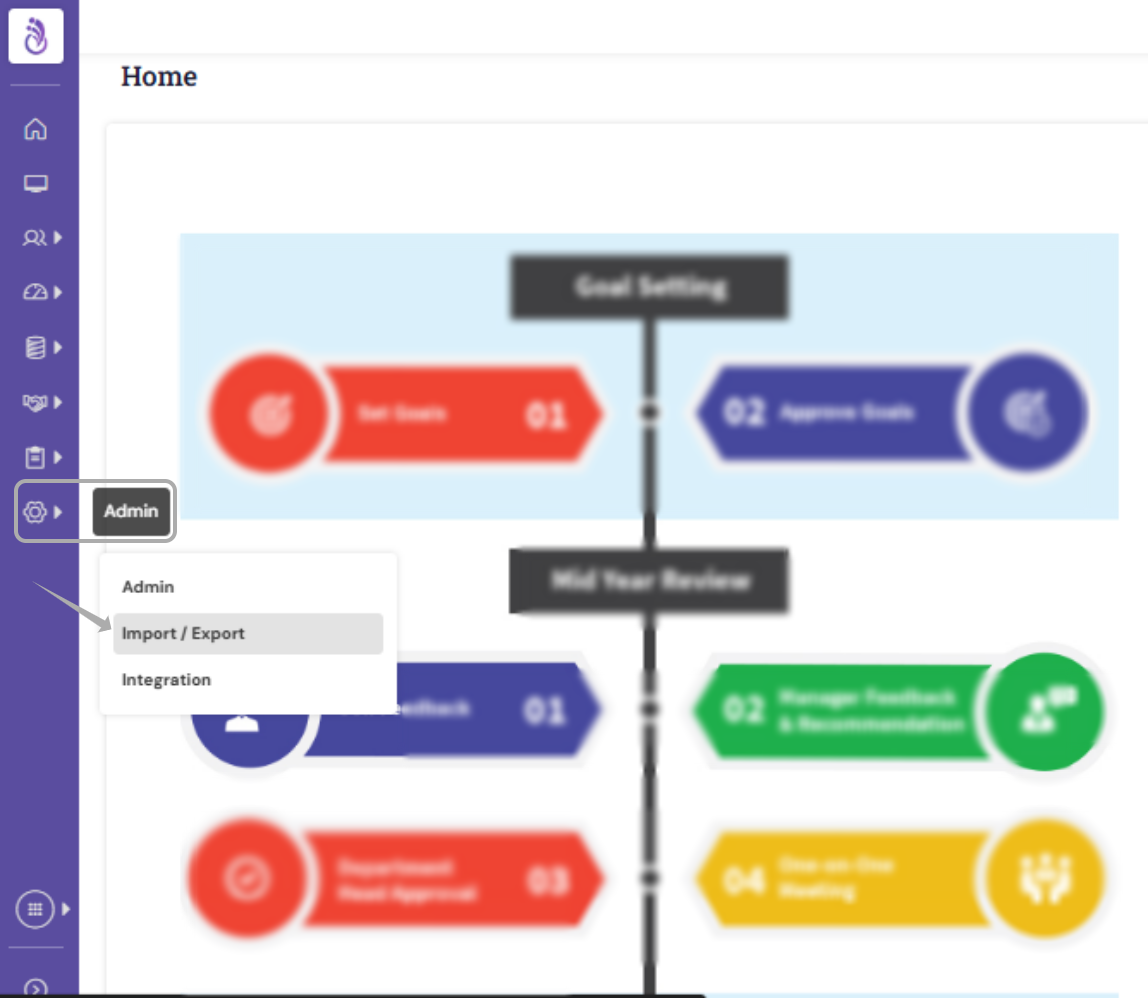
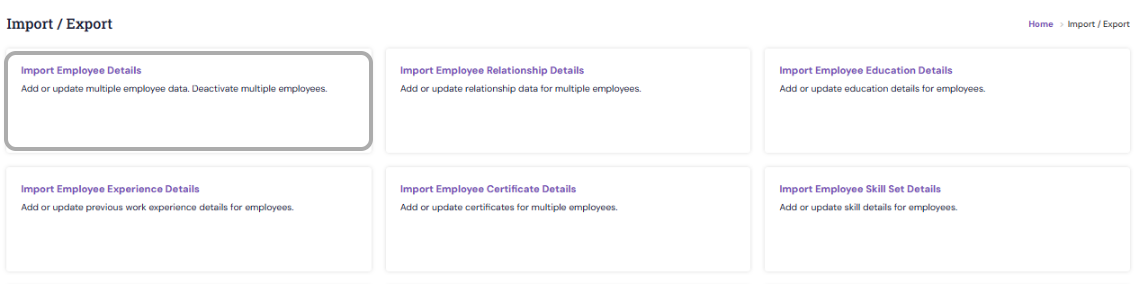

| Pre-requisite: Please read the guidelines before uploading the data. |

Step 1 :
Download the Employee Template Excel file from the PMS.
Populate the Excel file with valid data. The mandatory fields are marked in bold—please ensure all required information is entered accurately.
Verify the data before uploading to avoid validation errors during import.
Step 2:
Click Choose File next to Upload employee Data to browse and select the updated Excel file from your system, then click Open and click Import & Validate..The system will validate the uploaded employee data.
Once the import and validation are complete, the results will display:
The total number of successfully validated records, and
The total number of error records.
If there are any error in post the validation, you can download the error file, correct the issues in the Excel sheet, and re-upload the file for validation again.
Step 3: As a final step, choose one of the following options to complete the import process:
Update and Create – Updates existing employee records and creates new employee entries.
Update Only – Updates the existing employee details without creating new records.
Create Only – Creates new employee records for employees without updating existing ones.
Once the appropriate option is selected, kindly verify if the employee to be notified of the action.
On sliding Enable Notification to OFF position, employees whose profile got successfully uploaded will not receive notification from the PMS

Once all the steps are completed and verified, click Start to begin uploading the data.
The upload progress and completion percentage will be displayed on the screen.The system will process the data accordingly and update the employee in the PMS.
PS: Synergita implementation for your Organization may vary from how the features are described here. The screenshots given here may also be different from what you see in your system. Please talk to the concerned person in the Organization for any specific queries.
