The Performance Report provides a comprehensive summary of an employee’s completed performance review cycle. It includes detailed feedback, ratings, and reviewer comments, all compiled in a structured PDF format. This report enables HR and managers to conveniently view and download employee performance results—either individually or in bulk—for recordkeeping and review discussions.
TO VIEW AND DOWNLOAD THE PERFORMANCE REPORT
1. Navigate to Reports > Reports > Performance Report (Under Performance Management)

2. Select the Review Period from the available dropdown.
Note : The Review Period selection is mandatory to download the Performance Report. |
3. Apply filters to fetch the report for the required employees based on the chosen Review Period.

To download the report individually:
Choose the Review Period and Employee Name from the Filter.
Click Apply and then Download PDF against the respective employee record.
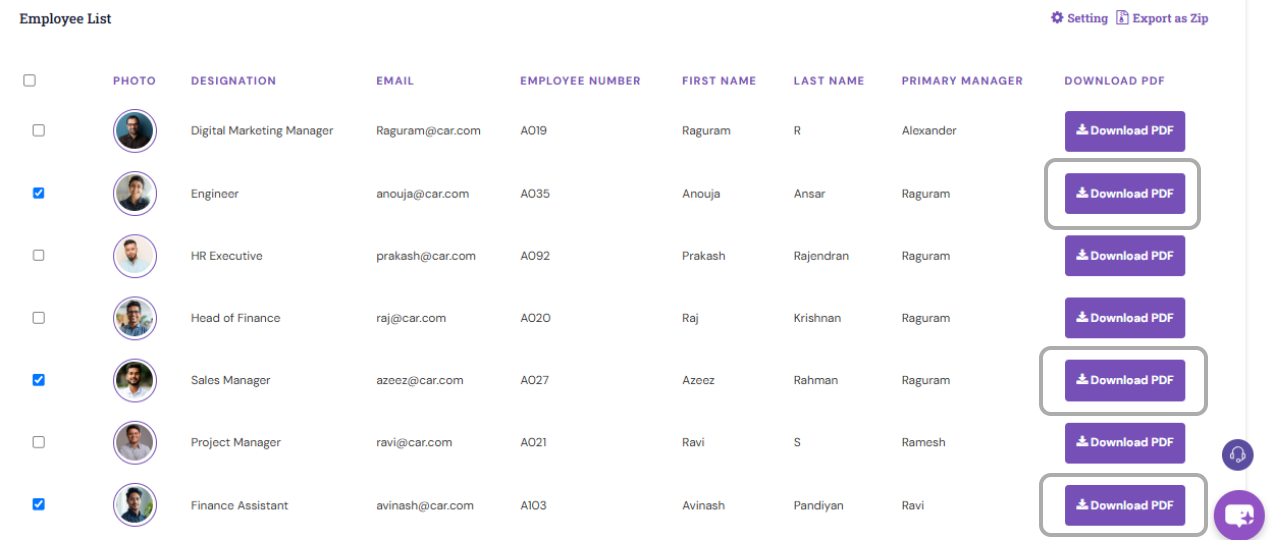
To download reports in bulk:
- Choose the Review Period from the dropdown and click Apply.
- The list of employees will appear under the Employee List grid.
- Select the required employees and click Export as ZIP to download multiple reports at once.
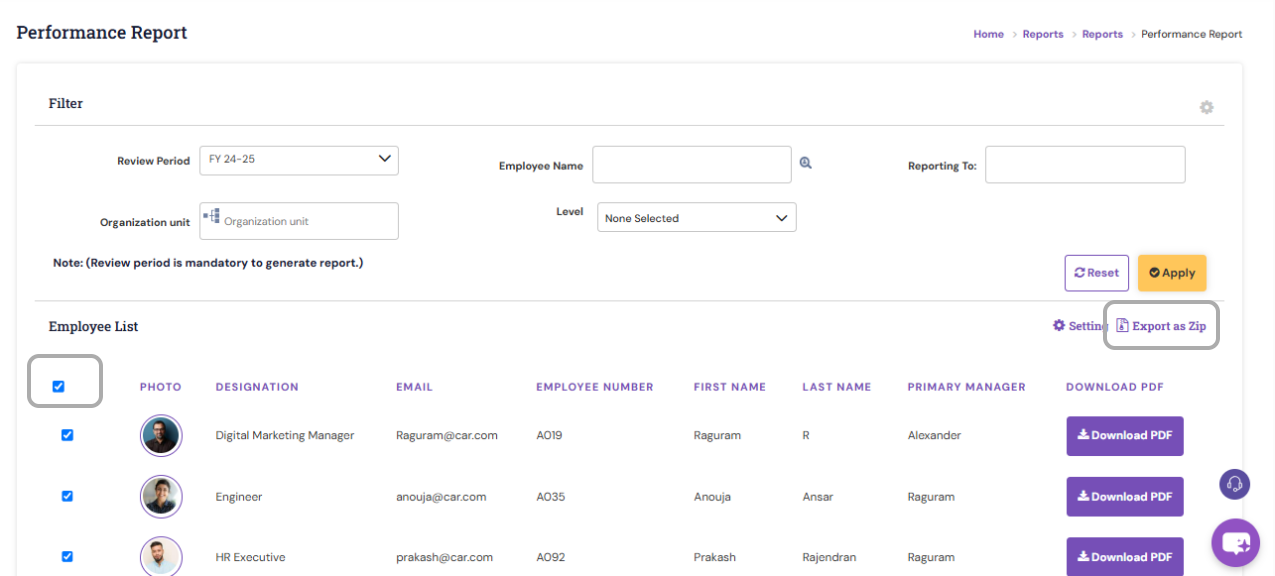
Note : You can download reports for up to 20 employees at a time. |
PS: Synergita implementation for your Organization may vary from how the features are described here. The screenshots given here may also be different from what you see in your system. Please talk to the concerned person in the Organization for any specific queries.
