Aligning OKRs enables all the employees to work cohesively towards the organization's objectives. The alignment follows a bottom-top approach, where individual OKRs are aligned with team OKRs, which, in turn, are aligned with company-level OKRs. You can align OKRs during their creation or update the alignment later.
Aligning OKRs During Creation:
- New Objectives of all three OKR types can be aligned.
- While creating a new OKR, if you choose to align it to another objective, click on the Align button at the top of Create Objective page.

- When the Align button is clicked, it will display a list of all the existing OKRs, that the user has view access.

- When any of these objectives are clicked, it is aligned to the objective.
- Note: The due date of the objective must be within the due date of the aligned objective.
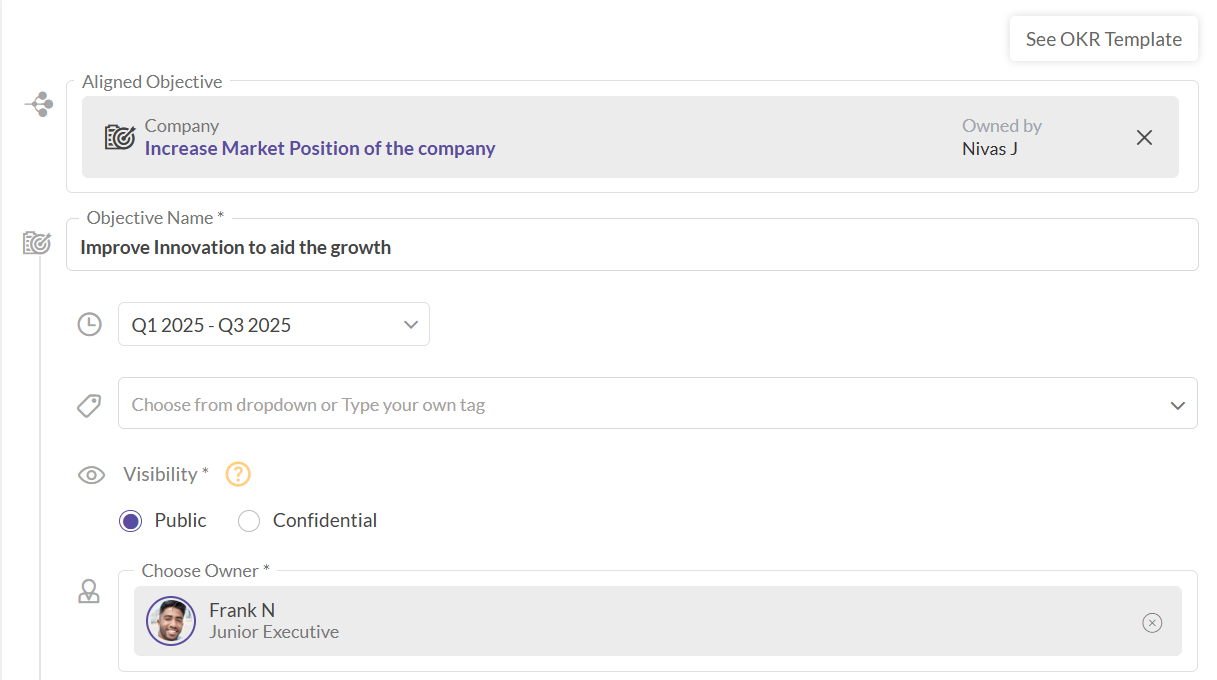
Aligning OKRs After Creation:
- Click on the desired objective icon (Company, Team, or Individual) on the left navigation pane. You will be taken to the respective Objectives page.
- Click on the objective that you wish to edit, leading to the OKR Details page.
- From the list of objectives, click on the Action drop-down cursor near the objective you want to edit.
- Select Edit from the drop-down menu, taking you to the Edit page of the objective.
- On the Edit page, follow the process as per the previous section to align the objective.
Filtering:
When the Align field is clicked, the work can be filtered based on the Type of OKR.
- All: Shows all the objectives listed one below the other.
- Company: Lists only the Company objectives.
- Team: Lists only the Team objectives.
- Individual: Lists only the Individual objectives.
After choosing the desired objective based on the filters, click "Apply." The selected objective will now be aligned with the parent objective.
Remove Alignment:
If you wish to remove the aligned objective, follow these steps:
- Go to the Edit page of the objective (Company/Team/Individual).
- Find the Aligned Objective field.
- Click on the "x" icon next to the aligned objective to remove it.
- To add another objective for alignment, follow the same steps as mentioned at the beginning.
By aligning OKRs, organizations can ensure that every employee's efforts contribute to the larger organizational objectives, fostering collaboration and driving success
