The feedback forms, also known as performance review forms, consist of multiple sections such as SMART Goals, Competencies, Job Skills, Organizational Values, and more. These sections help structure the performance evaluation process effectively by focusing on different aspects of employee performance.
To create a new section in the feedback form, the setup needs to be done from the Admin side with guidance or review from the Synergita Support Team. The steps to create a new section are provided below for your reference.
TO CREATE A SECTION
To create a new section in the feedback form, follow the steps below:
- Navigate to Admin > Admin.
- Under Performance, click Sections.
Click the Add button. A new row will appear under each column where you can enter details for the new section.

- Enter a section name or title for the section. The section name should clearly represent the behavioral or performance area being assessed.
For example: SMART Goals, Job Skills, Communication, Values, Soft Skills, etc.
- Select the appropriate Section Type. Sections can be of two types:
Organization Section Type: Used for elements common to all employees, such as Competencies. These sections are pre-defined and not editable during the goal-setting step.
Employee Section Type: Used for individual-specific sections such as SMART Goals or Job Skills, where the employee defines their own items.
- Choose the required Section Group from the available options.
- To create a sub-section or a related section under an existing one, select the appropriate Parent Section.
- The new section will act as a child section to the selected parent section.
- Click Save. Once saved, the new section will appear in the Goals – Organization Library.
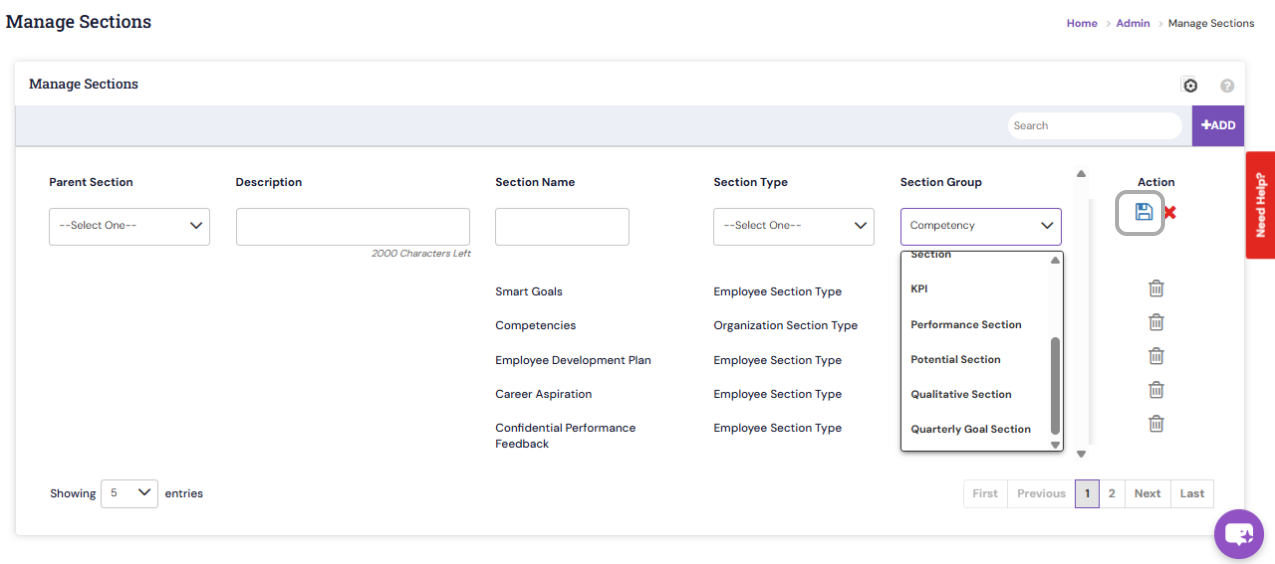
You can later select and use these sections from the library when creating a feedback form or template and associating it with an employee role.
PS: Synergita implementation for your Organization may vary from how the features are described here. The screenshots given here may also be different from what you see in your system. Please talk to the concerned person in the Organization for any specific queries.
