Synergita provides an efficient way to manage promotion-related processes through the Configure Promotion page. This feature enables HR teams to design and maintain promotion nomination forms that capture all the necessary details for employee promotions.
As an HR user, you can create and edit nomination forms by adding customized questions that will be displayed on the Nominate Employee page. Additionally, the page allows you to set up the approval hierarchy and fine-tune promotion recommendation settings, ensuring a structured and transparent approval process.
To configure promotion
1. Navigate to Admin > People > Promotion Module.
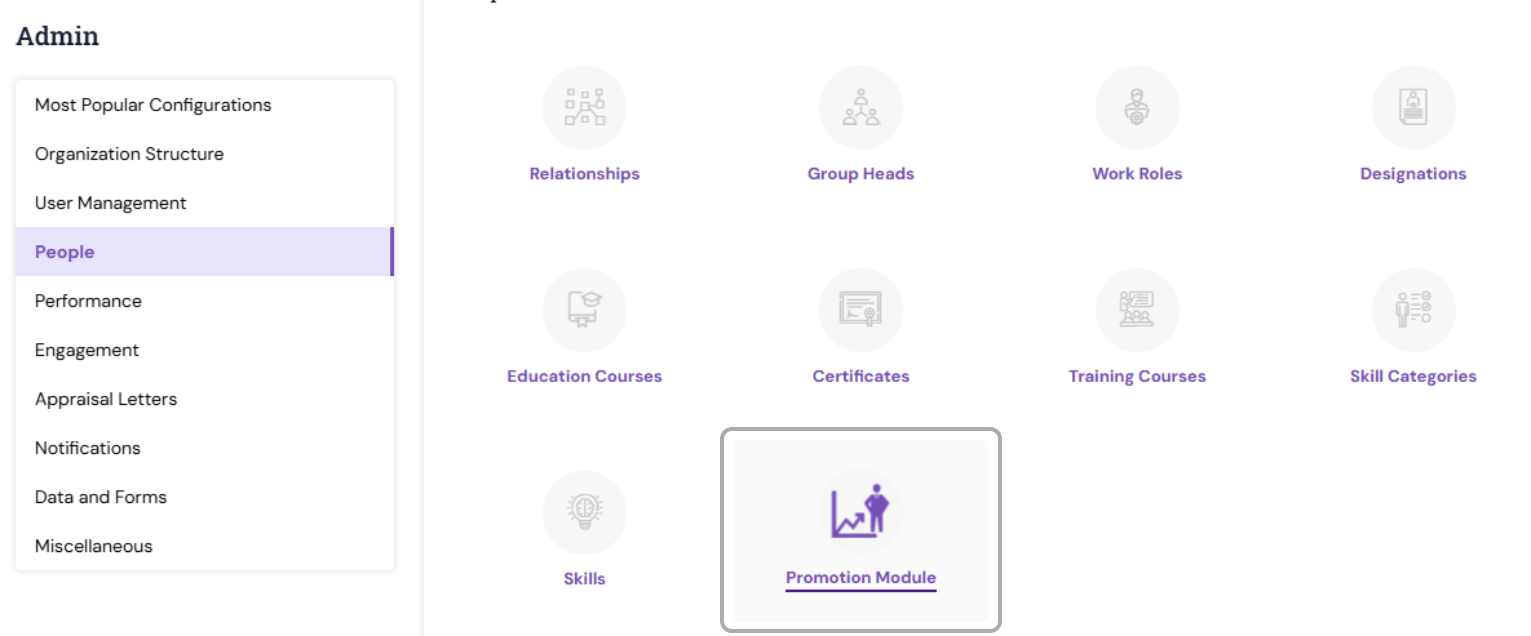
- By Default, a Promotion Nomination Form that is currently active will be displayed with the default questionnaires.
- If required, you can use the default form and make necessary changes; else, you can create your own nomination form by following the steps below.

2. To create a new nomination, under Nomination Form, click Create New Form from the Choose/ Create a Nomination Form drop-down list

3. Enter the name for the form and click CREATE. The form will be added to the selection list.
4. Choose the newly created form from the dropdown.
5. Enter the questions that best describe the reasons why the employee is being nominated.

7. For each question, choose the answer input Type either Text Area or Boolean.
Based on the chosen type, the text box or Yes / No option will be displayed in the Nominate Employee page for capturing the response.
8. You can also configure whether a question is mandatory or non-mandatory. Mandatory question is shown with an asterisk (*) in the Nominate Employee page.
Save once the question configuration is completed.

9. To add more questions, click Add Question. A Maximum of 20 questions can be created.
10. Only one nomination form can be set as active at a time.
11. To activate the form, turn “Do you want to activate this form?” to the Yes position.

12. After defining the nomination form section, under Configuration, enable the settings applicable for your organization.

13. Do you want to enable Approval Process? – Enable the required levels of approval steps and for each step, configure the status that is displayed in the nomination page.
14. “Do you want to enable publish step?” – Enables the system to automatically publish the nomination after the approval step.
15. “Do you want to turn on system recommendation for promotions?” - Enables the system to automatically suggest employees for promotion
Eg: If “Performance score of the employee in the last three Performance appraisal cycles must not be less than” is enabled, the system will suggest an employee for promotion only if the employee’s overall rating for the past three cycles is greater than the score defined.
Do you want to allow the nomination of employees, who do not meet the promotion eligibility criteria? – The system also allows nominating employees, who don’t meet system recommendation settings.
16. Do you want to open the nominations? – Based on this setting, the nomination option is opened in the system.
With the Configure Promotion feature, HR teams can streamline the nomination and approval process, ensuring consistency, fairness, and clarity in promotion decisions across the organisation.
PS: Synergita implementation for your Organization may vary from how the features are described here. The screenshots given here may also be different from what you see in your system. Please talk to the concerned person in the Organization for any specific queries.
