A Feedback Form (also referred to as a Performance Review Form) is a key component of the performance management process. It is used to capture feedback and ratings from employees, managers, and peers during performance reviews.
Feedback templates can be configured based on parameters such as Company, Work Role, Job Level, and Designation. The system then automatically maps the appropriate template to each employee during the respective performance cycle.
HR must ensure that only the respective options, as defined by the configured Mapping Logic, are selected while creating or updating the template.
Please find the below steps to to create a New Template/Feedback Form.
To create a new Feedback Form/Template, navigate to Admin -> Most Popular Configuration -> Feedback form /Template-> click on Add

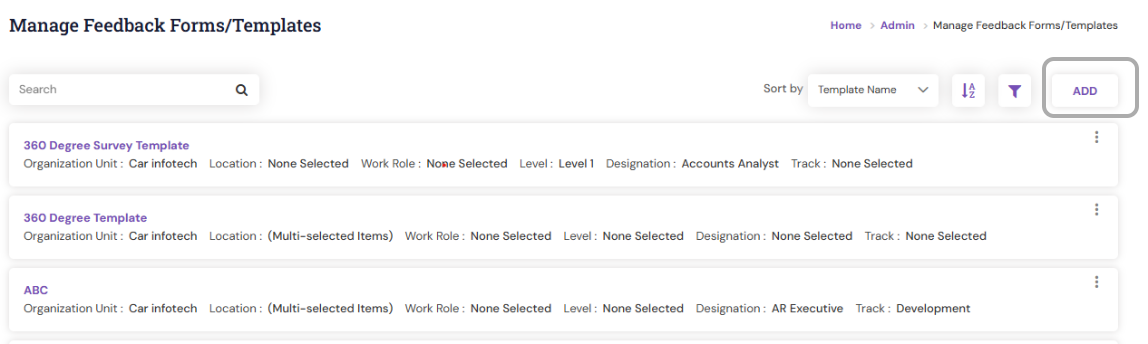
Enter Name, description and other respective field in the template.
Note: Ensure that only the respective option (as per the configured Mapping Logic) is selected in the template.
If “Level” is the mapping logic used in your organization, only the Level field should be chosen in the filter.

Click Save to store the template/Feedback form in the list. The New template will be created. The Search View lists all existing templates and newly created template.
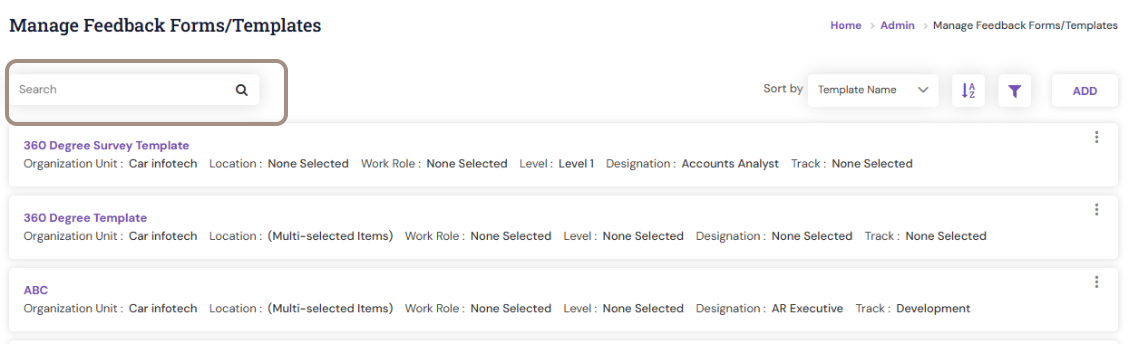
Select the newly created Template by clicking on its name and you can view the master template.
Copy of an Existing Feedback Form
In Synergita, you can easily copy an existing feedback form to create a new one with similar settings, goals, and competencies. This feature helps save time and ensures consistency across different review cycles or employee groups.
By duplicating an existing form, HR administrators can make minor modifications—such as updating review groups, grade scales, or attributes—without having to recreate the entire form from scratch
Navigate to Admin > Most Popular Configuration> Feedback Form/ Templates
Search for the respective template and click the three dots (⋮) on the right-hand side.

Selecting the Copy option will create a new template that replicates all details, including Goals, Competencies and Ratings
Rename the Copied Template and enter a new Template Name and Description to identify it easily. Modify or update goals, competencies, sections, or any other configuration based on your new requirements.
Click Save. Once all the details are updated in the feedback form, click Save.and Publish the Feedback Form.
How to Add Goals and Competencies in the Feedback Form
Feedback forms in Synergita can include both qualitative (feedback only) and quantitative (rating + feedback) goals and competencies. This flexibility allows organizations to design review forms that align with their performance evaluation framework.
HR defines the structure of these forms based on organizational requirements — typically including sections such as SMART Goals and Competencies and ensure that only the respective options, as defined by the configured Mapping Logic, are selected while creating or updating the template.
Navigate to Admin > Most Popular Configuration> Feedback Form/ Templates
Select the respective Template by clicking on its name and you can view the master template.
Select the appropriate Plan Type as communicated or finalized during the product implementation period.
The template displays five review plan types:
Performance Appraisal Plan
Individual Development Plan (IDP)
Performance Improvement Plan (PIP)
Project Review Plan (PRP)
Survey

Addition of Goals in the Feedback Form:
Goals can be added in the Feedback Form on 2 methods.
Add a New Goal – Click Add Goal to create a new goal.
Choose from Library – Click Choose from Library to select pre-defined SMART Goals from the organization’s goal library.
Provide the relevant details in the Add Goals options and click Save.
- Goal Name -> Enter the title of the goal.
- Goal Description -> Provide a detailed explanation to ensure shared understanding.
- Grade Scale -> Choose a 3, 4, or 5-point rating scale for assessment.
- Measure->Define the measure in terms of quantity, quality, timeliness, or cost
- Feedback Provider Group -> Select the review group from Manage Review Groups.
- Units-> Specify values such as numbers or percentages.
- Goal Target Type -> Choose the data type — Number, Text, or Date.
- Target -> Define the expected outcome; employees can update achievements during the review.
- Target Condition -> Choose whether the achievement should be equal to, greater than or equal to, or lesser than or equal to the target.
- Achieved Target -> Track the result achieved at any point in time.
- Start Date / Due Date / Achieved On Date -> Set the relevant calendar dates.
Note: The fields available in the Feedback Form are based on the organisation requirement that are discussed and are included during implementation phase.
To add a sub section to a parent goal/competency, click Add Subsection.

Enter the Name, Description, and other required fields for the attribute. Click Save to add the Subsection. The system will display the newly added Subsection along with its weightage in the Feedback Form

Addition of Competencies in the Feedback form.
Competencies such as job skills and organization values are added during implementation phase. To Add a new section in competencies, navigate to the steps in the article -How to Add New section
To Add attributes, click Add Attribute.

Enter the Name, Description, and other required fields for the attribute.Click Save to add the attribute.The system will display the newly added attribute along with its weightage in the Feedback Form.
Click Save & Add New, the respective attribute will be added and new page for add attribute will be popped up.
 Click Save and Publish the Feedback Form.
Click Save and Publish the Feedback Form.
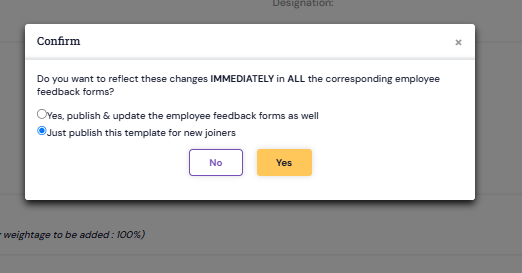
Kindly select the option “Yes, Publish & Update the Employee Feedback Forms as well” and click “Yes.”
Next, click Publish again and choose “Just publish this template for new joiners,” then click “Yes.”
Once the template is successfully published, it will be available for the employees during performance appraisal cycle.
Note: The fields available in the Feedback Form are based on the organization requirement that are discussed and are added during implementation phase.
For assistance/Queries on the Creation of new feedback form/Template, please contact support@synergita.com
PS: Synergita implementation for your Organization may vary from how the features are described here. The screenshots given here may also be different from what you see in your system. Please talk to the concerned person in the Organization for any specific queries.
