The configured PIP details will be available to managers when they initiate a PIP.
To configure PIP:
- Go to Admin → Performance Improvement Plans (Under Performance)

To set up the PIP:
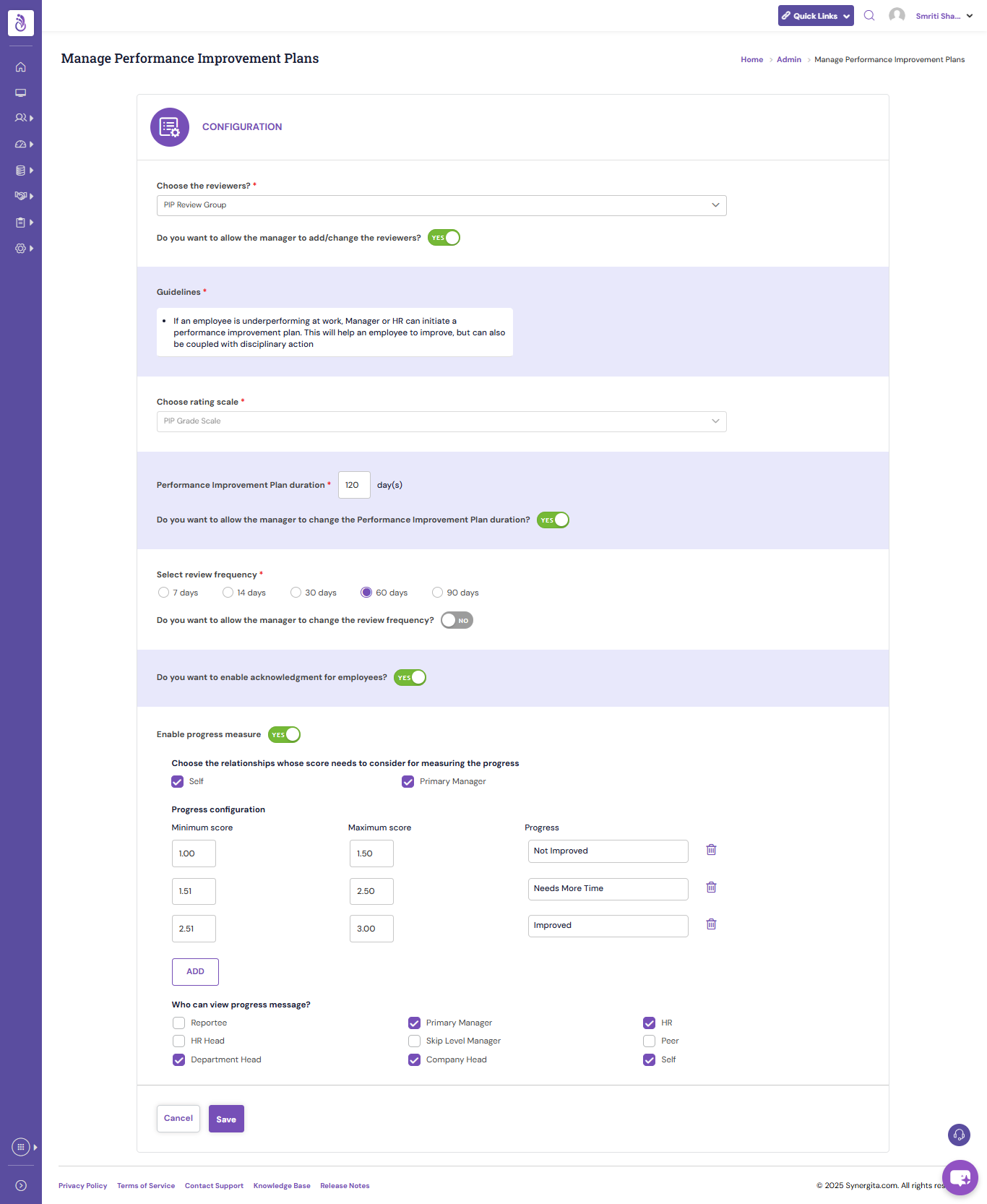
You can enable the following configurations as needed:
- Select the Reviewer Group and raters for the PIP plan in the Choose the Reviewers dropdown.
- Allow managers to add or change reviewers by enabling Do you want to allow the manager to add/change the reviewers?
- Add Guidelines to help managers or HR when initiating a PIP. These guidelines will appear during the Create PIP process.
- Choose the Rating Scale that should be displayed while giving feedback on individual goals.
- Set the PIP duration (number of days) under Performance Improvement Plan duration. The end date will be automatically calculated based on this configuration.
- If managers should be able to edit the end date, enable the option for them to update the PIP duration under - Do you want to allow the manager to change the Performance Improvement Plan duration?.
- Use the Select Review Frequency setting Frequency for PIP feedback.
- Allow managers to change the review frequency by enabling the corresponding option - Do you want to allow the manager to change the review frequency?.
- Enable Do you want to enable acknowledgment for employees? so employees receive the acknowledgment link when a PIP is initiated.
- Enable Progress Measure to generate progress buckets based on minimum and maximum scores received during the PIP.
- Set visibility for the progress measure for the appropriate relationships.
- Click Save to apply and enable the PIP configuration in the system.
PS: Synergita implementation for your Organization may vary from how the features are described here. The screenshots given here may also be different from what you see in your system. Please talk to the concerned person in the Organization for any specific queries.
